Project
Project selected geometry onto the sketch plane as construction geometry.
Project to a Sketch Plane
-
On the Sketch ribbon, select the Project tool.
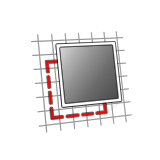
Tip: To find and open a tool, press Ctrl+F. For more information, see Find and Search for Tools. - Select a face or plane as the sketch plane.
-
Select points, edges, or faces to project onto the sketch plane.
The selected entities are projected onto the sketch plane as dotted construction lines.
-
Select the Maintain Reference checkbox if you want the
projected feature to retain a reference to the original geometry. Clear the
checkbox to project without a reference to the original geometry.
The referenced entities are projected onto the sketch plane as dotted construction lines. Unreferenced entities are projected onto the sketch plane as underdefined construction lines.Note: You can set the Maintain Reference checkbox independently for each projection in a sketch.
- Right-click and mouse through the check mark to exit, or double-right-click.
Tip: To convert a construction line to a sketch curve,
right-click the construction line and select Create
Curve.
Note: When a sketch plane is defined on the face of a part (or an
impression on the face of a part), the projection curves are generated
automatically. You can turn off this option in the Preferences under .