Ellipses
Sketch and edit an ellipse or an elliptical arc.
Sketch an Ellipse or an Elliptical Arc
-
On the Sketch ribbon, select one of the
Ellipse tools.
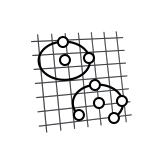
Tip: To find and open a tool, press Ctrl+F. For more information, see Find and Search for Tools. - Select a face or plane as the sketch plane.
-
Sketch an ellipse or elliptical arc:
To sketch this Do this Ellipse by Center and 2 Points 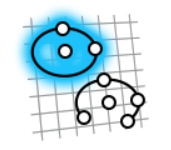
- Click to define the center, click to define the first axis, and then click to define the second axis.
- Click-and-drag to define the center and the first axis, and then click to define the second axis.
Open Ellipse by Center and 4 Points 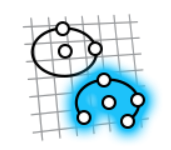
- Click to define the center, click to define the first axis, click to define the second axis, and then click twice to define the start point and the end point.
- Click-and-drag to define the center and the first axis, click to define the second axis, and then click twice to define the start point and the end points.
- Right-click and mouse through the check mark to exit, or double-right-click.
Edit an Ellipse or an Elliptical Arc
Reposition, resize, or apply a sketch constraint.
- Double-click the ellipse to enter edit mode.
-
Edit the ellipse:
To Do this Note Reposition the center or an end point - Drag the point, or
- Select the point, then enter coordinates to specify the position.
When you reposition the center, the end points are temporarily locked in place. When you modify one end point, the other end point is temporarily locked in place.
Cut, copy, or paste the sketch curve Right-click a sketch curve, then select Cut, Copy, or Paste on the context menu. Apply a sketch constraint Right-click a sketch curve, then select a sketch constraint on the context menu. Convert a sketch curve into construction geometry Right-click a sketch curve, then select Construction. Construction geometry is used as a reference to line up or define other geometry. Hide dimensions Deselect Show dimensions in the Preferences. - Right-click and mouse through the check mark to exit, or double-right-click.