Polygons
Sketch and edit a parallelogram or a regular polygon.
Sketch a Parallelogram
Sketch a parallelogram.
-
On the Sketch ribbon, select the
Parallelogram tool.
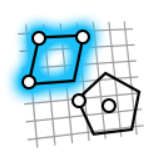
Tip: To find and open a tool, press Ctrl+F. For more information, see Find and Search for Tools. - Select a face or plane as the sketch plane.
- Click three times on the sketch plane to place three corners of the parallelogram.
- Right-click and mouse through the check mark to exit, or double-right-click.
Edit a Parallelogram
Reposition, resize, or apply a sketch constraint.
- Double-click the parallelogram to enter edit mode.
-
Edit the parallelogram:
To Do this Reposition a point - Drag the point, or
- Select the point, then enter coordinates to specify the position.
Reposition a line - Select the line and drag it, or
- Reposition the end points.
Resize a line - Drag an end point, or
- Select the line, then enter a Length in the microdialog.
Apply a sketch constraint Right-click a sketch curve, then select a sketch constraint on the context menu. Convert a sketch curve into construction geometry Right-click a sketch curve, then select Construction. Construction geometry is used as a reference to line up or define other geometry.
- Right-click and mouse through the check mark to exit, or double-right-click.
Sketch a Regular Polygon
Sketch a regular polygon.
-
On the Sketch ribbon, select the Regular
Polygon tool.
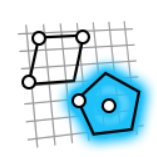
Tip: To find and open a tool, press Ctrl+F. For more information, see Find and Search for Tools. - Select a face or plane as the sketch plane.
- On the guide bar, select the number of Sides.
-
On the guide bar, select a mode for defining the polygon:
- Vertex Mode: Define the polygon by placing the center and a vertex.
- Midside Mode: Define the polygon by placing the center and the midpoint of one side.
-
On the guide bar, select one of the following options:
- No circle
- Inscribed circle
- Circumscribed circle (default)
- Inscribed and circumscribed circle
- Click once in the modeling window to place the center of the polygon.
- Click a second time to place the vertex of the midpoint of one side.
- Right-click and mouse through the check mark to exit, or double-right-click.
Edit a Regular Polygon
Reposition, resize, or apply a sketch constraint.
- Double-click the regular polygon to enter edit mode.
-
Edit the regular polygon:
To Do this Scale - Drag one of the sides, or
- Drag the circumscribed or inscribed circle.
Rotate Drag one of the vertices. Translate Drag the center. Apply a sketch constraint Right-click the sketch curve, then select a sketch constraint on the context menu. Convert a sketch curve into construction geometry Click the sketch curve, and then select Construction. Construction geometry is used as a reference to line up or define other geometry.
- Right-click and mouse through the check mark to exit, or double-right-click.