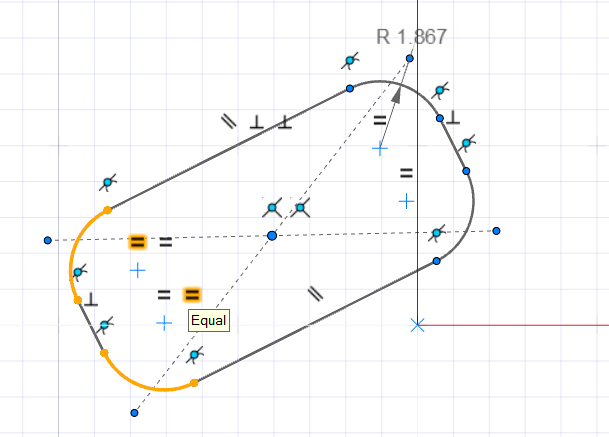Fillet
Round the corners of 2D sketch curves to create fillets (F) with the same radius or different radii.
-
Click the Fillet icon.
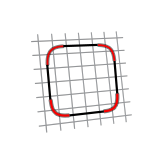
Tip: To find and open a tool, press Ctrl+F. For more information, see Find and Search for Tools. -
Select the corners to fillet. You can only select a corner between two straight
lines.
- To select a corner, click the vertex.
- To select multiple corners, use box selection (click-and-drag the mouse).
Previews of the fillets are displayed. A tangent constraint is automatically applied to the fillets. -
Define the radius, enter a value in the microdialog and press
Enter.
Tip: If the radius is too large, the fillet preview is displayed in red. Decrease the radius to create a valid fillet.
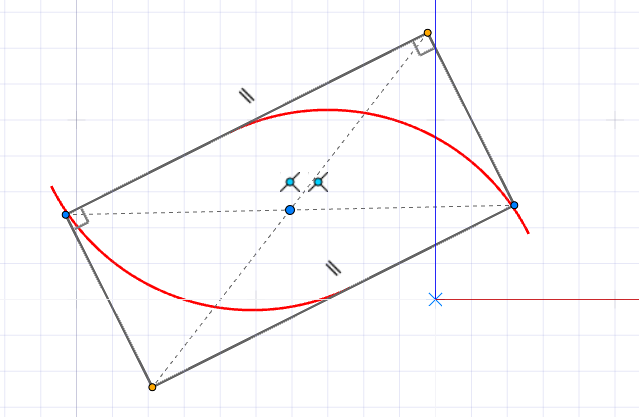
- To apply the same radius to all fillets, select the Uniform Radius = button on the microdialog.
-
Right-click and mouse through the check mark to exit, or double-right-click.
The fillets are created with the dimensions of the radii indicated.Tip: To see which fillets have the same radius, hover over an equal sign. Fillets with the same radius are highlighted in yellow.