Find Free Edges
Use the Edges tool to find free edges and "T" connections in a group of shell elements and create1D elements from them.
Free edges within a field of elements typically indicate a discontinuity within the mesh. Such discontinuities may be intentional, such as crack modeling for durability simulation, or unintentional, due to geometry discontinuities, meshing methods or component boundaries. In cases where the mesh has a discontinuity, there will typically be more than one node at approximately the same location in space. Such nodes are called "coincident".
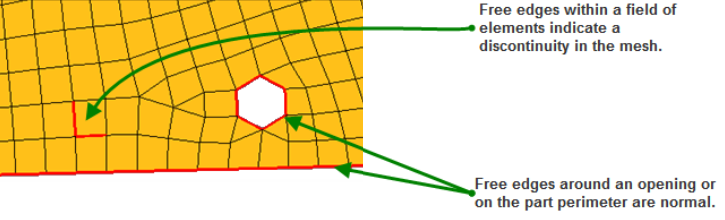
-
From the Validate ribbon, click the
Edges tool.
Figure 2. 
- Optional:
Click
 and define
additional options.
and define
additional options.
- From the guide bar, select an entity type.
- In the modeling window, select the entities whose associated edges you wish to find.
- Optional:
Preview free edges.
- From the guide bar, click Review.
- Use the arrows on the guide bar to navigate between found edges.
-
Complete one of the following options:
- Click
 to find edges and create 1Ds
or lines.
to find edges and create 1Ds
or lines. - Click
 to find edges and create 1Ds
or lines and exit the tool.
to find edges and create 1Ds
or lines and exit the tool. - Click
 to exit the tool without
finding edges and creating 1Ds or lines.
to exit the tool without
finding edges and creating 1Ds or lines.
- Click