Run Methods
Designpointmethod entities can be evaluated, looping across loadcases, either directly on a selection of elements (if valid) or collected in designpointsets.
The concept of designpointsets was developed to collect multiple methods evaluated on the same region (structural elements) under the same set of loadcases.
If various methods are not valid for the same sets of loadcases, then you can create multiple designpointsets with proper methods and loadcases assigned. Multiple designpointsets can refer to the same designpoint (structural element) without duplication.
In such an event, it can make sense to prepare designpointsets before running and assign loadcases per designpoint (the selection is saved in the designpoint entity).Assign Loadcases
Use the Loadcase tool to select designpointset(s) and assign loadcases. Loadcases are saved in a persistent way in the designpointset entity.
-
From the Certification ribbon, click the Loadcase
tool.
Figure 1. 
-
Select designpointset(s) to which methods have to be assigned.
If this tool is entered from another tool with a designpointset selected, then the selection is maintained. Otherwise, you can use Spacebar or
 to open a list of available sets.
to open a list of available sets. - Activate the Loadcase selector.
- Select desired loadcases from list.
-
On the guide bar, click one of the following:
- Click
 to proceed and keep the designpointset
selection active, allowing you to jump into other tools with the same
selection.
to proceed and keep the designpointset
selection active, allowing you to jump into other tools with the same
selection. - Click
 to proceed, exit the tool, and clear the
designpointset selection.
to proceed, exit the tool, and clear the
designpointset selection.
- Click
Run Methods
Use the Run Method tool to directly create/assign methods and then evaluate methods for a given set of loadcases.
- Evaluate a single method on a selection of elements (for valid methods).
- Evaluate designpointset(s).
Run Designpointset(s)
-
From the Certification ribbon, click the Run Methods
tool.
Figure 2. 
-
Select designpointset(s) to evaluate.
Like all other tools on the Certification ribbon, the designpointset selection is maintained if entered from a previous tool with designpointset(s) selected. Otherwise, the designpointsets available using advanced selection are filtered based on the config type defined in the options menu
 .
.If the designpointsets already have method(s) and loadcase(s) assigned, they are ready to run. In the case of multiple designpointset selection, loadcases are honored per designpointset. If any designpointset lacks loadcase assignment, the engine runs by default for all loadcases.
-
To explicitly select loadcases, click Loadcase on the
guide bar and choose from the list.
Loadcases defined here are assigned to all designpointsets in the selection before running.
-
To add methods to designpointsets before running, first activate the
Method selector, and then do one of the
following:
- Use advanced selection.
If any of the selected entities are already assigned to a designpointset, a deep copy will be done first. A method entity can currently be referenced by a single designpointset.
- Right-click the Method selector and choose
Create method from template.
The same dialog used to create methods opens with the current category (config) filtered. Click Create to create designpointmethods and populate the method selector.
Newly created methods are assigned to selected designpointsets. Again, if multiple designpointsets are selected, a copy of the method entities occurs per designpointset.
- Use advanced selection.
-
Use the options in the microdialog to:
- Create new tables or overwrite existing.
- Write input attributes in the tables.
- Create a table per run or per loadcase.Restriction: Per loadcase is only for user methods. First ply failure methods and JointLoad methods do not allow this option.
- Optional:
Before running, check for each Designpointmethod in the Certification Browser system used for data extraction.
- Analysis
- Global
- Elemental
- Material
It is also possible to define a user system for result extraction. If a defined extraction system is not compatible with data query, then the Global system is used instead. Some configurations do not allow Material system.Figure 3. 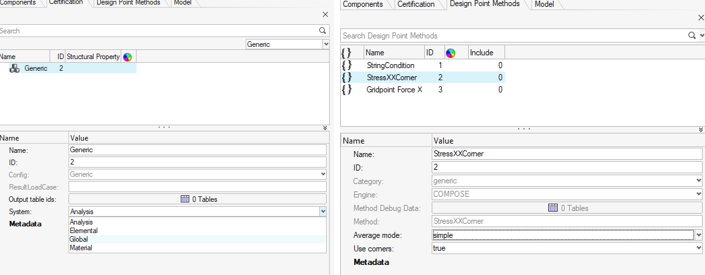
For each Designpointmethod to run, first check the options:- Corner
- Average mode
-
On the guide bar, click one of the following:
- Click
 to run and stay in the tool.
to run and stay in the tool. - Click
 to run and close the tool.
to run and close the tool.
After running, a window provides a quick summary for warnings/errors and a shortcut to the .log file.
Tables are created per method entity, plus a consolidated table might be created per designpoint. Tables can be filtered by clicking the satellite icon
 that appears when you hover over the Run
Methods tool.
that appears when you hover over the Run
Methods tool.Tables can be used in Method Contour to create contours/marker plots of method input/outputs.
Tables can also be exported in *.csv format by right-clicking on a table entity and selecting Export to Excel.
A check is done before running on system consistency:- If result attributes mix binds between node and element the
extraction is done in the Global system.
- A warning raises for this method.
- Using Analysis is inconsistent between nodal results and elemental results.
- Using Elemental or Material is not available for nodal results.
- If averaging mode is used, again a consistency check is done.
- Analysis system means Node output system.
- Click
Run on Elements
-
From the Certification ribbon, click the Run Methods
tool.
Figure 4. 
- Set the first selector on the guide bar to Elements and then select elements where method(s) must be evaluated.
-
To add methods to elements before running, first activate the
Method selector, and then do one of the
following:
- Use advanced selection.
- Right-click the Method selector and choose
Create method from template.
The same dialog used to create methods opens with the current category (config) filtered. Click Create to create designpointmethods and populate the method selector.
Valid methods must not use spatial aggregation across elements. Furthermore, methods must be bounded to elements. No check is done before running. -
Click Loadcase and then choose loadcases to consider for
evaluation.
The default is all loadcases.A check is done before running on system consistency:
- If result attributes mix binds between node and element the
extraction is done in the Global system.
- A warning raises for this method.
- Using Analysis is inconsistent between nodal results and elemental results.
- Using Elemental or Material is not available for nodal results.
- If averaging mode is used, again a consistency check is done.
- Analysis system means Node output system.
- If result attributes mix binds between node and element the
extraction is done in the Global system.
-
Use the options in the microdialog to:
- Create new tables or overwrite existing.
- Write input attributes in the tables.
- Create a table per run or per loadcase.Restriction: Per loadcase is only for user methods. First ply failure methods and JointLoad methods do not allow this option.
-
On the guide bar, click one of the following:
- Click
 to run and stay in the tool.
to run and stay in the tool. - Click
 to run and close the tool.
to run and close the tool.
After running, a table is created by the method selected and contains the results for the run.
Tables can be used in Method Contour to create contours/marker plots of method input/outputs.
Tables can also be exported in *.csv format by right-clicking a table entity and selecting Export to Excel.
- Click