Generate Part-Fitted Refinement Zones
Use a subset of the Mesh Controls: Offset tool to refine mesh based on the distance from a specific part of the model.
-
From the Setup ribbon, click the
Mesh Controls
tool.
Figure 1. 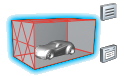
-
From the secondary tool set, click the wheel of the Offset tool.
Figure 2. 
- Select a part.
- Choose whether to define the refinement zone based on distance or layers using the drop-down menu in the microdialog.
-
Specify the distance or number of layers for the refinement zone.
- Enter a value in the microdialog.
- Drag the slider up and down.
Figure 3. 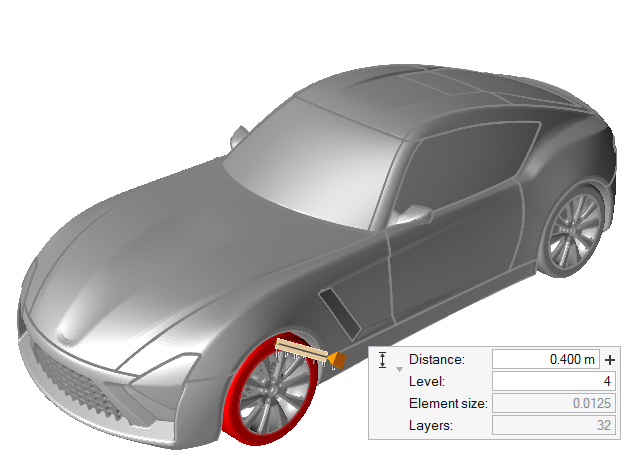
-
Enter a value for Level.
Note: All mesh controls in the model are defined relative to the far field size, and must be a power of 2 of the far field size. For example, if you define a far field mesh size of 1 m, the available refinement sizes will be 0.5, 0.25, 0.125, and so on.
Tip:
- Select multiple parts by holding Ctrl while left-clicking on parts.
- Consecutively clicking
 generates multiple refinement zones with increasing dimensions.
generates multiple refinement zones with increasing dimensions. - Modify the refinement zone's dimensions in the Property Editor.