Add Notes
Use the Notes tool to add annotations in the modeling window.
-
From the Post ribbon, click the Notes tool.
Figure 1. 
-
Use the drop-down menu on the guide bar to select the
type of note.
- Static
- Notes that are static will not move if you manipulate the model.
- Anchored
- Anchor a note to any object or spatial position. The note will move as you manipulate model and will be anchored in the defined location.
- Call out
- Point to any object or spatial location. The note will move as you manipulate model and will be anchored in the defined location.
-
Select a location in the modeling window to place the
note.
Figure 2. 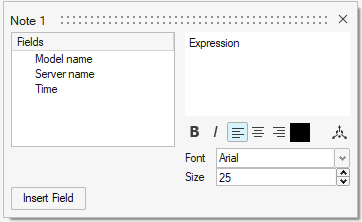
-
Define note text and formatting in the dialog and/or update the note's
positioning.
-
On the guide bar, click
 to
confirm your selection and remain in the tool or click
to
confirm your selection and remain in the tool or click  to confirm your selection and exit the tool.
to confirm your selection and exit the tool.
Use the Post Browser to enable or disable the visibility of notes and edit existing notes.