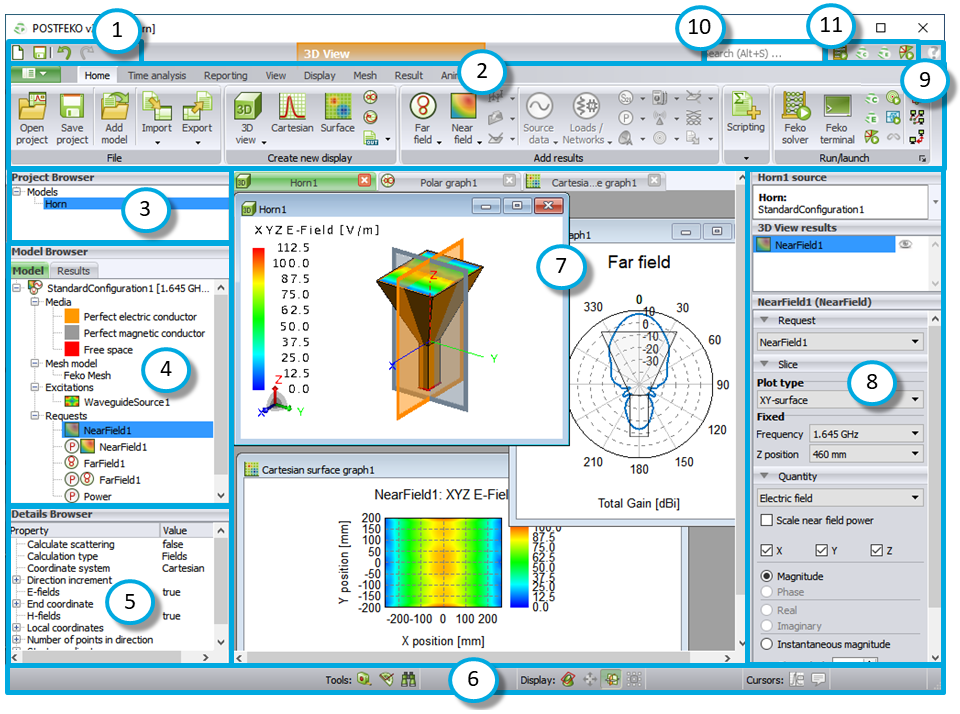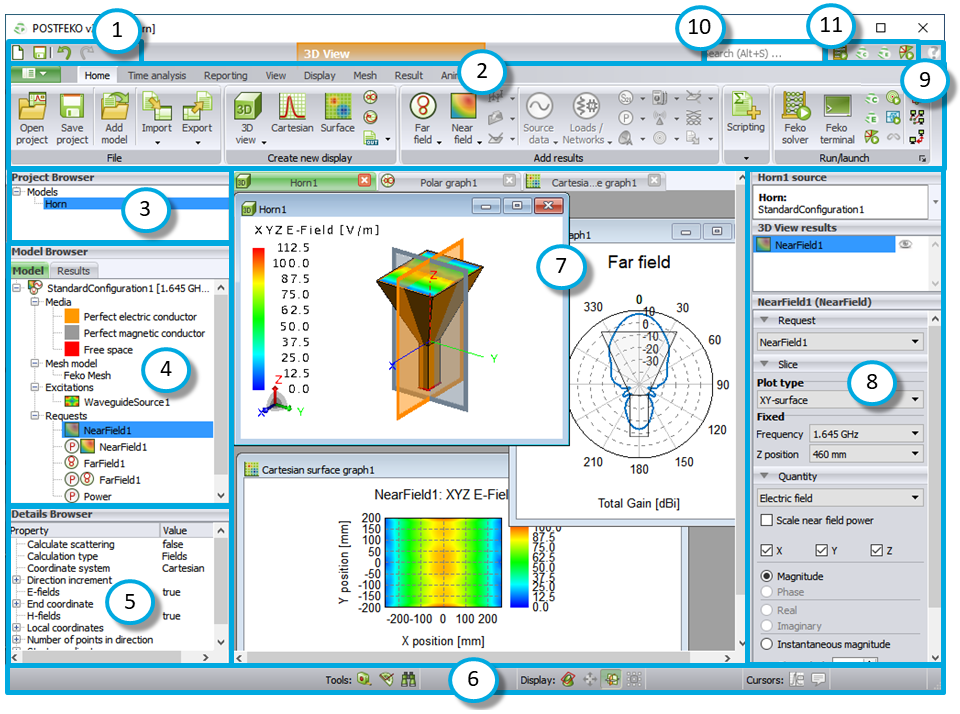- Quick Access Toolbar
The quick access toolbar is a small toolbar that gives quick access to actions that are often performed.
- Ribbon
The ribbon is a command bar that groups similar actions in a series of tabs.
- Project Browser
The project browser is a panel that lists the models loaded in the current project, imported data, stored data and scripted data.
- Model Browser
The model browser is a panel that organises the model information of the selected model in the project browser, into two separate tabs.
- Details Browser
The details browser is a panel that shows in-depth detail for the selected item in the model browser.
- Status Bar
The status bar is a small toolbar that gives quick access to general display settings, tools, and graph cursor settings.
- 3D Views and Graphs
3D views are used to display mesh, solution settings and interact with the model as well as view 3D results. Graphs are used to display 2D results.
- Result Palette
The result palette is a panel that gives access to options that control the data in the 3D view or graph.
- Help
The Help icon provides access to the Feko documentation.
- Search Bar
The search bar is a single-line text field that allows you to enter search terms and find relevant information in the GUI or the documentation.
- Application Launcher
The application launcher toolbar is a small toolbar that provides quick access to other Feko components.
- Application Menu
The application menu is similar to a standard file menu of an application. It allows saving and loading of models, print functionality and gives access to application-wide settings.
- Scripting
Use the application programming interface (API) to control CADFEKO from an external script.