Open the Remote Access Panel (Utility Belt)
-
The Remote Access panel can be opened by clicking on the Asset
Remove Access button on the Asset Details
pane.
Figure 1. 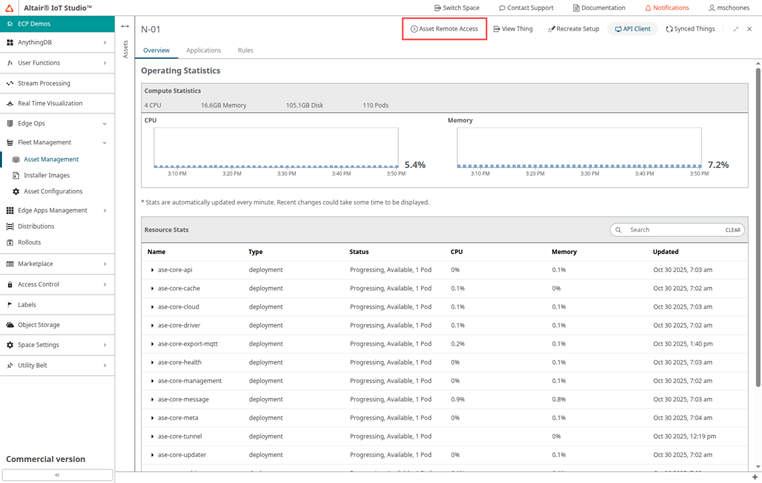
The Utility Belt opens, enabling you to access the features while navigating the space. -
Click Connect to establish the connection to the asset.
Figure 2. 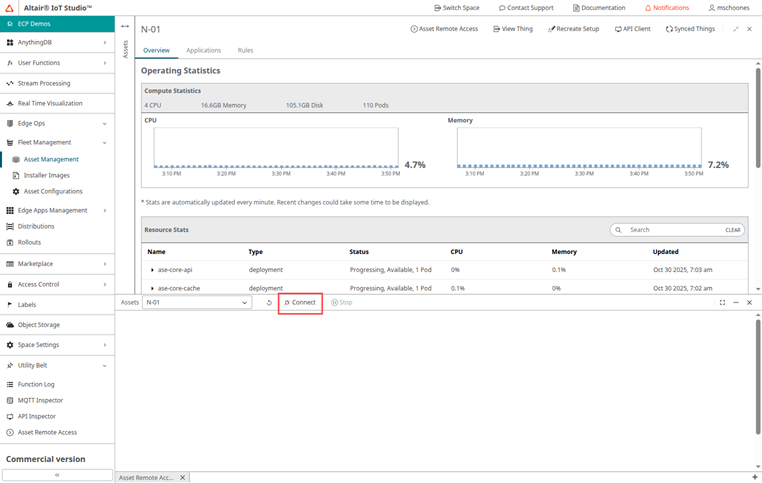
Connection information is displayed, including the expiry time of the connection.
Figure 3. 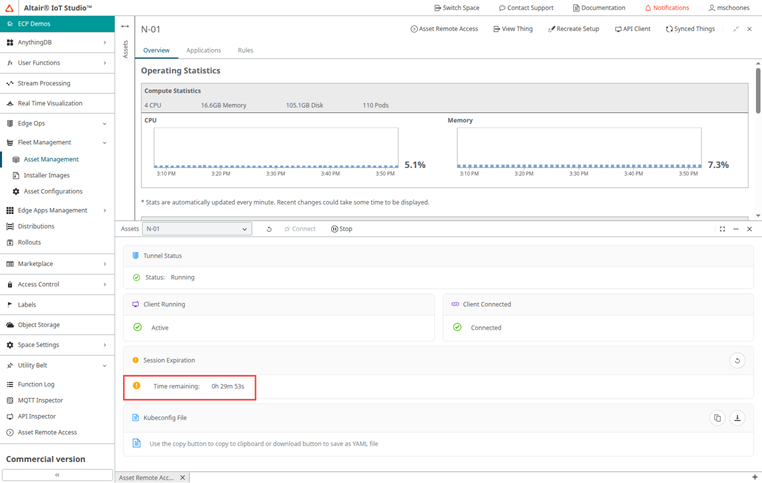
Note: Information is not automatically updated; you should keep track of the expiry yourself.The expiry can be extended (refreshed) by clicking on the Refresh button. This will update the displayed information too.
Figure 4. 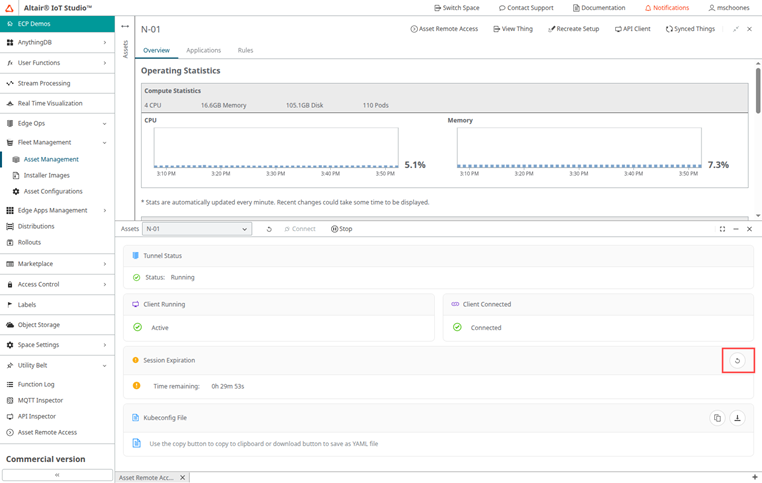
-
With the connection established, you can use the kubeconfig file with any
appropriate application (for example, OpenLens) to interact with the edge asset.
The kubeconfig file can be copied to the clipboard or downloaded by using the
 or
or  buttons,
respectively.
buttons,
respectively.
Figure 5. 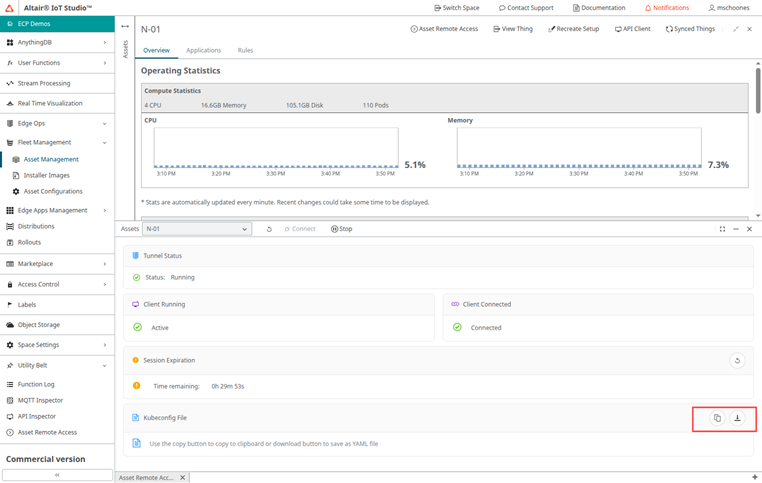
-
When finished with the remote access, close the connection by clicking
Stop.
Figure 6. 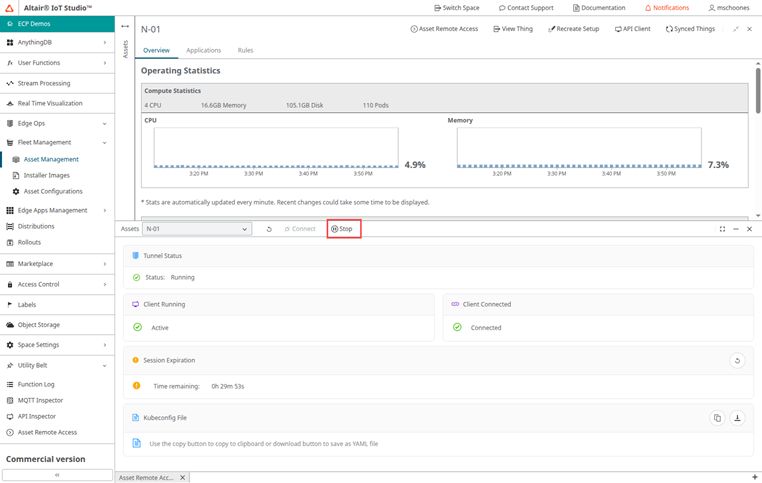
The tunnel status changes to disconnected.Figure 7. 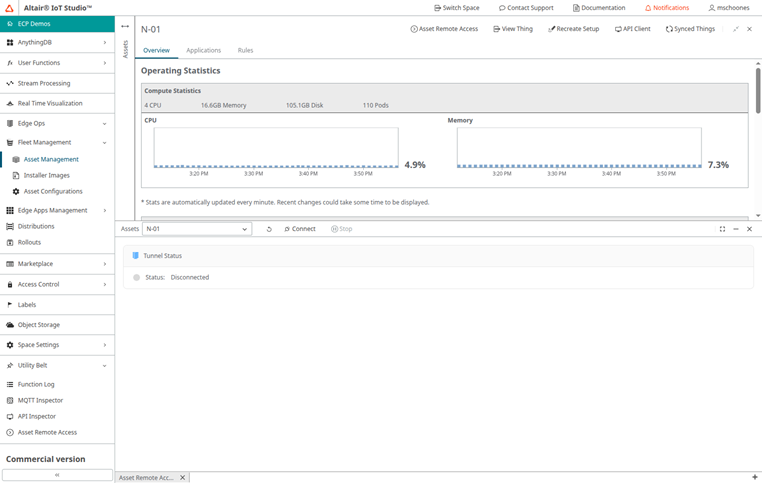
-