Fit Imported Database
In case the imported database does not fit on top of the already existing building floors, due to the wrong location, scaling or rotation, it can be adjusted automatically by selecting from the menu.
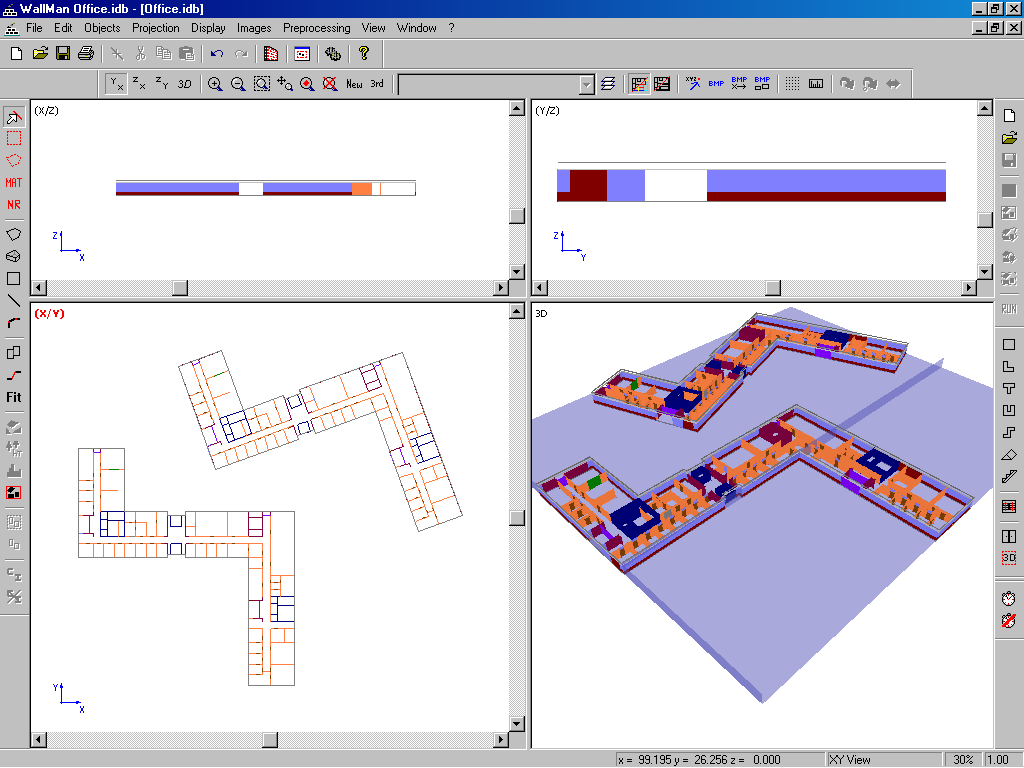
First, two corners of the existing database (1 and 2) must be selected.
Ground plates can be either standard walls or graphical objects. Defined as standard walls, they have material properties and therefore an impact on the prediction (interactions at the plane) like normal walls. In case ground plates are defined as graphical objects, they have no impact on the prediction, no interactions (for example, reflection/diffraction) of rays/paths at these objects will occur. Besides the type of the ground plates, their z-position (height) can be specified in the upper part of the dialog.
The material properties assigned to ground plates of type Standard Wall
can be
changed in the section Material
. The thickness of the database objects can be
considered during the determination of the ground plates, optionally. Therefore, the
user can either specify an arbitrary common thickness value for all database objects or
use the thickness values defined for the individual material properties.
Ground plates are considered during the determination of the shape around the building
which is required for CNP import. With a manually defined ground plate, the user can
influence the result of the shape determination. During the shape determination, the
footprint
of the indoor database is determined. Available ground plates or
any other horizontal objects influence this footprint.