Transform
Translate or rotate sketch entities.
Transform
Tip: The Transform tool can be used to move the single
entities on the sketch plane. To move the whole sketch in the 3D space, use the Move
tool.
-
On the Sketch ribbon, select the
Transform tool.

-
Select the sketch entities to translate or rotate.
Note: Use box selection or hold Ctrl while clicking to select multiple sketch entities.If you selected multiple entities, the tool will be placed at a center point between the entities.
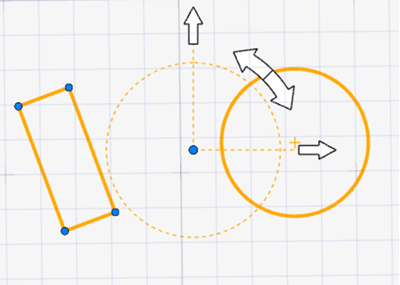
If you selected one entity, the tool will be placed at the center point of the entity.
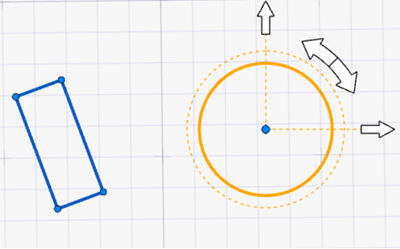
-
Drag the relevant handle to translate/rotate the selected sketch
entities.
Tip: To reposition the tool, drag the handles or drag the tool from the point in the center.
To Do this Translate horizontally - Drag the horizontal handle.
- Select the horizontal handle, and then enter an X value in the microdialog.
Translate vertically - Drag the vertical handle.
- Select the vertical handle, and then enter a Y value in the microdialog.
Translate in any direction - Drag the center of the Transform tool. Note: This tool is limited to a single plane.
Rotate - Drag the curved handle.
- Select the curved handle, and then enter an Angle.
Reset the sketch selection - Click in the modeling window. Note: Any selected entities will be deselected, but the Transform tool will remain open.
Return the Transform tool to its default location - Click Reset in the guide bar.
Note: If you have no entities selected, the Transform tool will relocate to the origin of the sketch plane.
Remove constraints from selected entities - In the guide bar, deselect Keep
Relations. This will remove all
defined constraints between selected entities, and
you will be able to move all shapes freely. Important: If you deselect Keep Relations, they cannot be added back without manually redefining them.
Reset the view to the original sketch plane - In the Control Panel, click Align View to Sketch Plane.
- Right-click and mouse through the check mark to exit, or double-right-click.