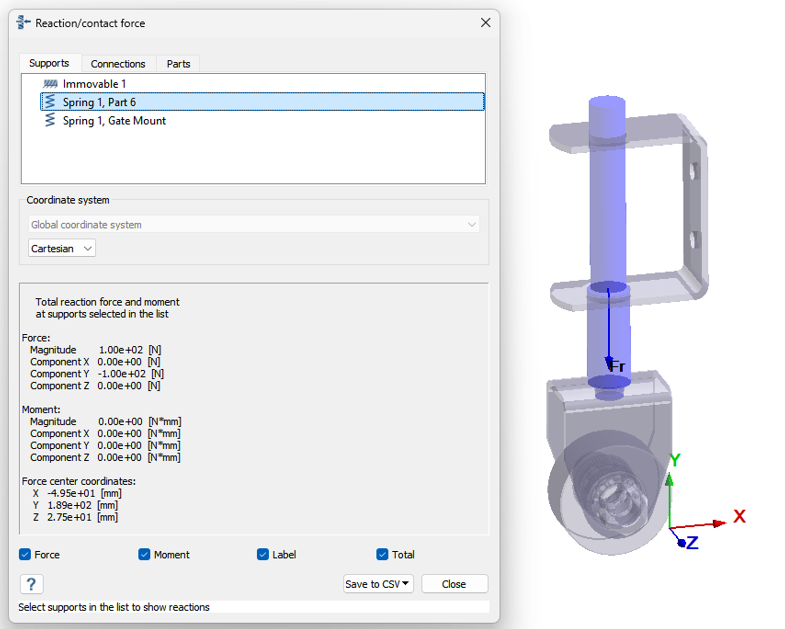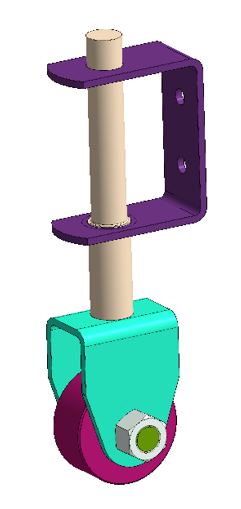SS-T: 3070 Springs
Tutorial Level: Intermediate
- Purpose
- SimSolid performs meshless
structural analysis that works on full featured parts and assemblies, is
tolerant of geometric imperfections, and runs in seconds to minutes. In this
tutorial, you will do the following:
- Learn how to create springs in SimSolid.
- Model Description
- The following model file is needed for this tutorial:
- GateCaster.ssp
Open Project
- Start a new SimSolid session.
-
In the main window toolbar, click Open Project
 .
.
- In the Open project file dialog, choose GateCaster.ssp
- Click OK.
Review Model
- Review the model in the Project Tree and modeling window.
- Ensure all project specifications are included.
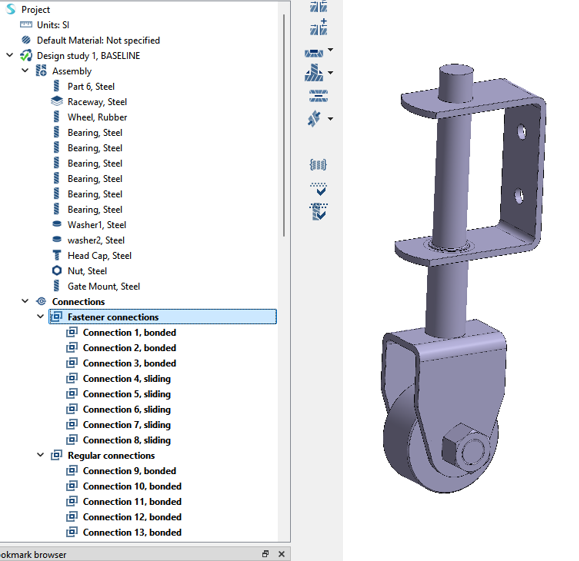
Create Structural Linear Analysis
In the main window toolbar, click  Structural >
Structural >
 Structural
linear.
Structural
linear.
The new analysis appears in the Project Tree
under Design study 1 and the Analysis Workbench
opens.
Create Immovable Support
- In the Analysis Workbench, select .
- In the dialog, verify the Faces radio button is selected.
-
In the modeling window, select the face(s) highlighted in
orange in the figure below.
Figure 3. 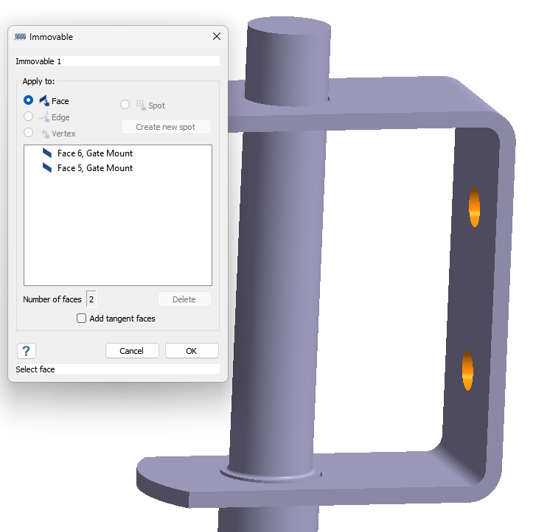
-
Click
OK.
The new constraint, Immovable 1, appears in the Project Tree. A visual representation of the constraint is shown on the model.
Apply Force
- In the Analysis Workbench, select .
- In the dialog, verify the Faces radio button is selected.
-
In the modeling window, select the face(s) highlighted in
orange in the figure below.
Figure 4. 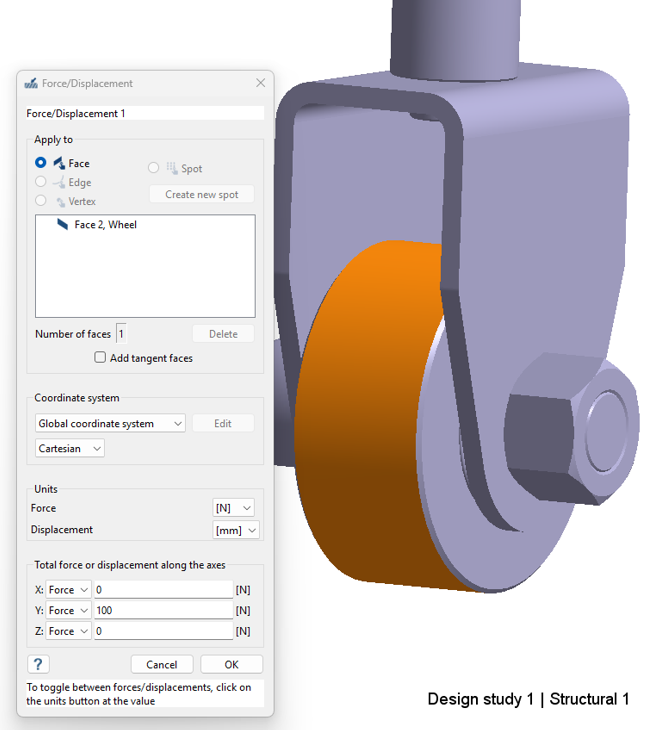
-
Click
OK.
The new boundary condition, Force/Displacement 1, appears in the Project Tree.
Create Spring
- In the Analysis Workbench, select .
- In the dialog, verify the Spring radio button is selected for Type and the Faces radio button is selected for Apply to.
-
In the modeling window, select the highlighted faces as
shown in the figure below for End 1.
Figure 5. 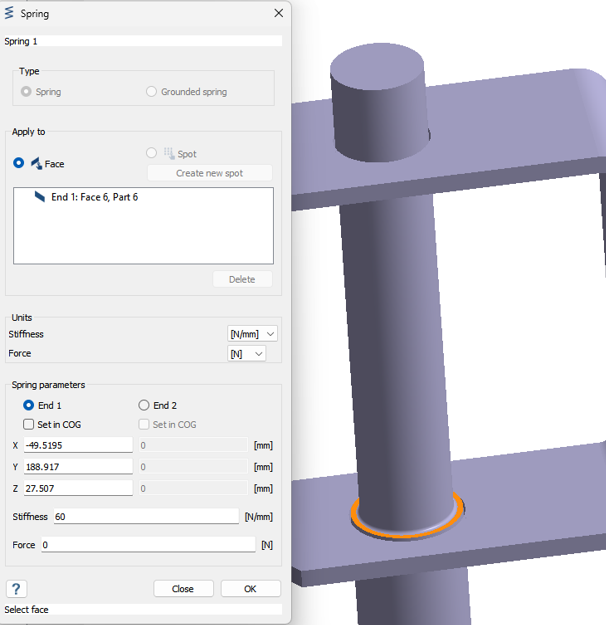
-
Select the End 2 radio button and select the highlighted
faces as shown in the figure below.
Figure 6. 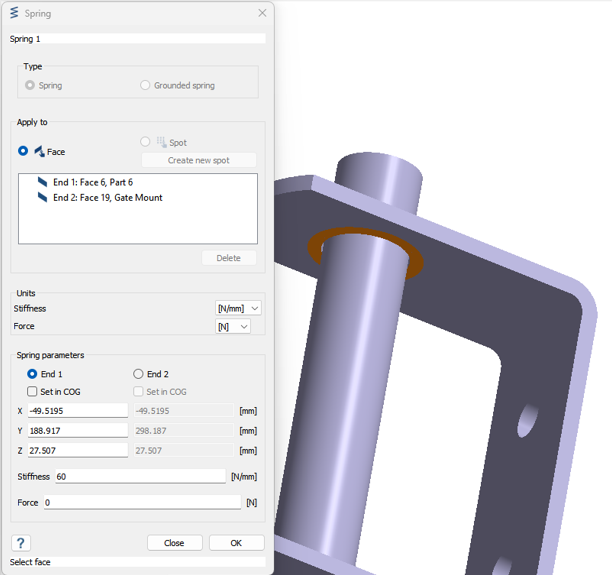
- For Stiffness, enter 60 N/mm.
- Click Apply.
Edit Solution Settings
- In the Analysis branch of the Project Tree, double-click on Solution settings.
- In the Solution settings dialog, for Adaptation select Global+Local in the drop-down menu.
- Click OK.
Run Analysis
- In the Project Tree, open the Analysis Workbench.
-
Click
 Solve.
Solve.
Review Results
- In the , select Structural 1 subcase.
-
In the Analysis Workbench, click .
Figure 7. 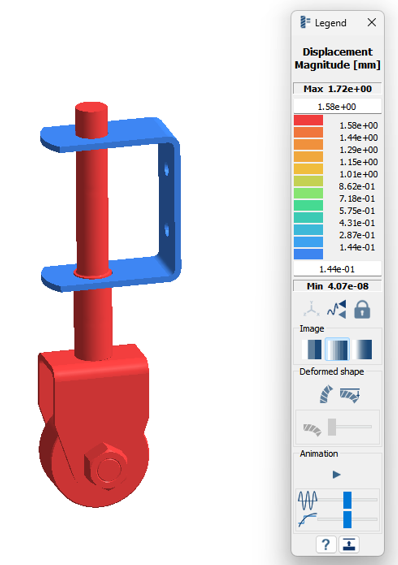
The Legend window opens and displays the contour plot.
Review Reactions
- In the Analysis Workbench, select .
- Go to the Supports tab to view the springs.
- Select Spring 1 to review its reactions.