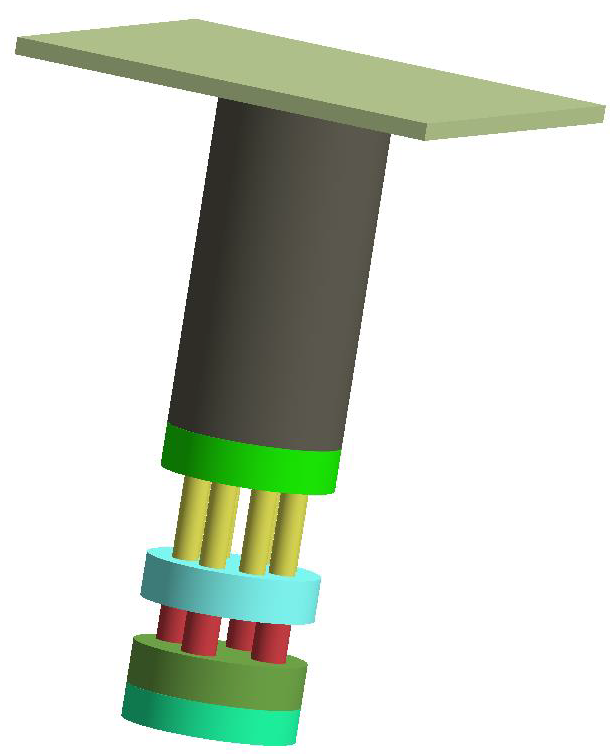SS-T: 3040 Hydrostatic Pressure
Tutorial Level: Intermediate Create hydrostatic pressure in SimSolid.
- Purpose
- SimSolid performs meshless
structural analysis that works on full featured parts and assemblies, is
tolerant of geometric imperfections, and runs in seconds to minutes. In this
tutorial, you will do the following:
- Learn how to create a hydrostatic pressure load.
- Model Description
- The following model file is needed for this tutorial:
- HydrostaticPressure.ssp
Open Project
- Start a new SimSolid session.
-
In the main window toolbar, click Open Project
 .
.
- In the Open project file dialog, choose HydrostaticPressure.ssp
- Click OK.
Create Structural Linear Analysis
In the main window toolbar, click  Structural >
Structural >
 Structural
linear.
Structural
linear.
The new analysis appears in the Project Tree
under Design study 1 and the Analysis Workbench
opens.
Create Immovable Support
- In the Analysis Workbench, select .
- In the dialog, verify the Faces radio button is selected.
-
In the modeling window, select the face(s) highlighted in
orange in the figure below.
Figure 2. 
-
Click
OK.
The new constraint, Immovable 1, appears in the Project Tree. A visual representation of the constraint is shown on the model.
Apply Gravity Load
- In the Project Tree, open the Analysis Workbench.
-
In the workbench toolbar, click
 Gravity.
Gravity.
- In the dialog, for Load direction vector, enter: [0,0,-1] for X, Y, and Z respectively.
- For Amplification factor, enter 1.
- Click OK.
Apply Hydrostatic Pressure
- In the Project Tree, select Structural 1.
-
In the Analysis Workbench toolbar, select
 Pressure > Hydrostatic pressure.
Pressure > Hydrostatic pressure.
-
In the modeling window, select the face as shown in
orange in Figure 3.
Figure 3. 
-
Enter coordinates for the liquid surface.
- Under Coordinates of a point for liquid surface, for X, enter 0.
- For Y, enter 0.
- For Z, enter 60000.
The Liquid surface indicator will appear in the model.Tip: You can also position the liquid surface using the sphere at the center of the indicator. - For Liquid density, enter 1000.
- Click OK.
Edit Solution Settings
- In the Analysis branch of the Project Tree, double-click on Solution settings.
- In the Solution settings dialog, for Adaptation select Global+Local in the drop-down menu.
- Click OK.
Run Analysis
- In the Project Tree, open the Analysis Workbench.
-
Click
 Solve.
Solve.
Review Results
- In the Project Tree, Select the Structural 1 subcase.
-
In the Analysis Workbench, select
 Result plot > Displacement > Displacement
Magnitude.
The Legend window opens and displays the contour plot.
Result plot > Displacement > Displacement
Magnitude.
The Legend window opens and displays the contour plot.Figure 4.