Creating a Data Source
Panopticon Streams supports creation of data sources that can be used as inputs or outputs in the application model.
- On the Data Sources tab:
- Click
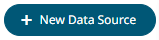 on the toolbar, or
on the toolbar, or - Right-click on a folder or subfolder and select New Data Source.
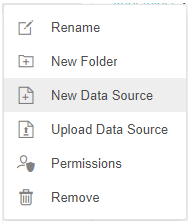
The New Data Source dialog displays.
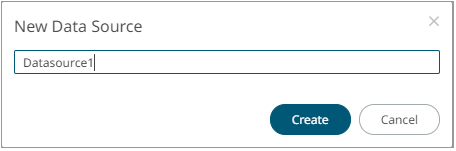
- Click
- Enter the Name of the data source and click
 .
.
The Data Source tab displays the following sections:

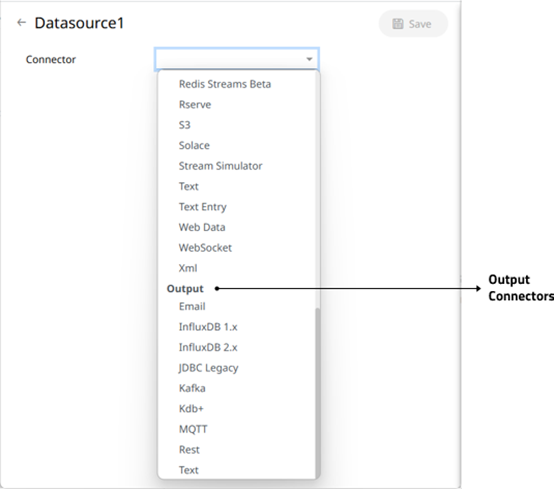
Section/Pane Description Data Source Name
Name of the data source. Click the
 button to go back to the Data Sources listing page.
button to go back to the Data Sources listing page.Connector drop-down list
Includes the input data sources and output connectors.
Save
Saves the changes made on the Data Sources tab.
NOTE: Inactive connectors are not displayed in the Connector drop-down.
- Enter the Name of the data source. This should be unique and should only contain letters (a to Z), numbers (0 to 9), and underscores.
- Click
 or press Enter to apply the name.
or press Enter to apply the name. - Select any of the following:
- Output connectors
- Input Data Sources
- ActiveMQ
- Altair AI Hub
- Azure
- AMPS
- Cassandra
- DolphinDB
- DolphinDB- Streaming
- Google Analytics
- Google Cloud
- Google Cloud Pub/Sub
- InfluxDB 1.x
- InfluxDB 2.x
- JDBC Legacy
- JDBC
- JSON
- Apache Kafka
- Kx kdb+
- Kx kdb+ Tick
- ksqlDB
- ksqlDB- Streaming
- MongoDB
- MQTT
- MQTT Publisher
- MS Excel
- OneTick
- OneTick CEP
- Python
- RabbitMQ
- Rserve
- S3
- Solace
- Stream Simulator
- StreamBase 7.1
- StreamBase LiveView
- Text
- Text Entry
- WebSocket
- Web Data
- XML
(c) 2013-2025 Altair Engineering Inc. All Rights Reserved.