Creating ksqlDB Input Data Source
The ksqlDB connector allows executing ksqlDB pull queries and terminating push queries.
NOTE: Pull queries fetch the current state of a materialized view which is incrementally updated as new events arrive.
- In the New Data Source page, select Input > ksqlDB in the Connector drop-down list.
- Enter the following properties:
Property Description Server URL
ksqlDB host address.
Username
User Id that will be used to connect to ksqlDB.
Password
Password that will be used to connect to ksqlDB.
- Select the Collection checkbox to enable and select either:
- Stream
Immutable and append-only collections which are useful for representing a series of historical facts. Adding multiple events with the same key allows these events to be appended to the end of the stream.
- Table
Mutable collections. Adding multiple events with the same key allows the table to only keep the value for the last key. This collection is helpful in modeling change over time and often used to represent aggregations.
- Stream
- Click
 to populate the drop-down list. Select the collection.
to populate the drop-down list. Select the collection. - Enter an SQL-like query language into the Query box.
- Select the From Beginning checkbox to subscribe from the beginning to the latest messages.
If not selected, you will only be subscribed to the latest messages.
- Enter the Timeout. Default is 5 (in seconds).
- Select either the dot (.) or comma (,) as the Decimal Separator.
- Click
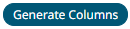 to the fetch the schema based on the connection details. Consequently, the list of columns with the data type found from inspecting the first ‘n’ rows of the input data source is populated and the Save button is enabled.
to the fetch the schema based on the connection details. Consequently, the list of columns with the data type found from inspecting the first ‘n’ rows of the input data source is populated and the Save button is enabled. - You can also opt to load or save a copy of the column definition.
- Click
 . A new column entry displays. Enter or select the following properties:
. A new column entry displays. Enter or select the following properties:
Property Description Name
The column name of the source schema.
Type
The data type of the column. Can be a Text, Numeric, or Time.
Date Format
The format when the data type is Time.
Enabled
Determines whether the message should be processed.
To delete a column, check its
 or all the column entries, check the topmost
or all the column entries, check the topmost  , then click
, then click  .
. - Click
 . The new data source is added in the Data Sources list.
. The new data source is added in the Data Sources list.
(c) 2013-2025 Altair Engineering Inc. All Rights Reserved.