Creating XML Input Data Source
The XML connector allows the retrieval and processing of XML files, either from a disk, a Text, or from a defined URL.
- In the New Data Source page, select Input > Xml in the Connector drop-down list.
- Select the XML File Source.
- Enter the Record XPath (e.g., //myroot/items/item).
- Select either the period (.) or comma (,) as the Decimal Separator.
NOTE: Prepend 'default:' for the elements falling under default namespace.
- Click
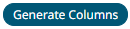 to the fetch the schema based on the connection details. Consequently, the list of
to the fetch the schema based on the connection details. Consequently, the list of
columns with the data type found from inspecting the first ‘n’ rows of the input data source is populated and the Save button is enabled. - You can also opt to load or save a copy of the column definition.
- You can also opt to click
 . A new column entry displays. Enter or select the following properties:
. A new column entry displays. Enter or select the following properties:
Property Description Name
The column name of the source schema.
XPath
The XPath of the source schema.
Type
The data type of the column. Can be a Text, Numeric, or Time.
Date Format
The format when the data type is Time.
Enabled
Determines whether the message field should be processed.
To delete a column, check its
 or all the column entries, check the topmost
or all the column entries, check the topmost  , then click
, then click  .
. - Click
 . The new data source is added in the Data Sources list.
. The new data source is added in the Data Sources list.
(c) 2013-2025 Altair Engineering Inc. All Rights Reserved.