Creating a JSON Input Data Source
The JSON connector allows the retrieval and processing of JSON files, either from a disk, a Text, or from a defined URL.
- In the New Data Source page, select Input > Json in the Connector drop-down list.
- Select the JSON File Source.
- Select either the period (.) or comma (,) as the Decimal Separator.
-
Set the File Encoding to use:
- UTF-8
- UTF-16
- UTF-32
- US-ASCII
- Windows-1252
- Click
 to fetch the Record Paths then select one.
to fetch the Record Paths then select one. - Set the Array Handling setting to control how the data table will be created and to accommodate the array of values. Can be any of the following:
- Add Rows (default) - one row will be created for each value in the array
- Add Columns - one column will be created for each value in the array
- Concatenate - one column will be created for all values in the array, concatenated with a delimiter character
- Click
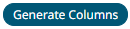 to the fetch the schema based on the connection details. This populates the list
to the fetch the schema based on the connection details. This populates the list
of columns with the data type found from inspecting the first ‘n’ rows of the input data source. - You can also opt to load or save a copy of the column definition.
- Click
 to add columns and specify their properties:
to add columns and specify their properties:
Property Description Name
The column name of the source schema.
Json Path
The Json Path of the source schema.
Type
The data type of the column. Can be a Text, Numeric, or Time.
Date Format
The format when the data type is Time.
Enabled
Determines whether the message field should be processed.
To delete a column, check its
 or all the column entries, check the topmost
or all the column entries, check the topmost  , then click
, then click  .
. - Click
 . The new data source is added to the Data Sources list.
. The new data source is added to the Data Sources list.
(c) 2013-2025 Altair Engineering Inc. All Rights Reserved.