Review Results with Viewpoints
View the motion analysis playback from the perspective of any part.
Viewpoints
Use the Viewpoints tool in the Motion animation toolbar to lock the view to a part in the model, then view the animation playback from its perspective.
Note: Viewpoints are saved with the Motion model.
-
Select the Viewpoints icon
 in the Motion animation toolbar.
in the Motion animation toolbar.
 The Viewpoints dialog appears.
The Viewpoints dialog appears.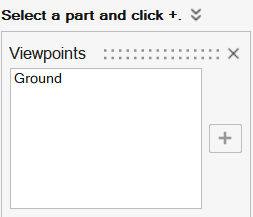
-
Select a part in the model, then click + to add it as a
viewpoint.
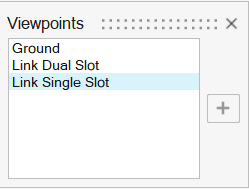
-
To view the results from the perspective of a defined viewpoint, select the
viewpoint from the list in the Viewpoints dialog, then click
 .
You can also click through defined Viewpoints while the animation is
playing.
.
You can also click through defined Viewpoints while the animation is
playing.
| To | Do this |
|---|---|
| Delete a viewpoint | In the Viewpoints guide panel, right-click the viewpoint you would like to delete, then select Delete. |