Topology Explorer
Graphically view and edit model connections. This allows for faster and easier debugging, editing, and understanding of model connections.
-
Open the Topology Explorer:
To Do this Open the Topology Explorer from the ribbon - On the Motion ribbon, next to
Setup, select
 .A dropdown menu appears.
.A dropdown menu appears.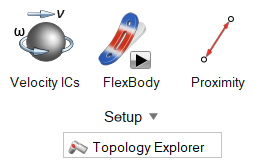
- Select the Topology Explorer tool.
Open the Topology Explorer from the context menu Right-click the entity in the modeling window. - On the Motion ribbon, next to
Setup, select
-
Select an entity to preview its connection with other model entities. You can
continue selecting multiple entities to "walk" the model.
The color-coded legend depicts Grounded parts, Rigid Groups, and Motion Contacts.
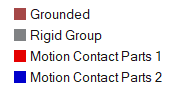
- Double-click an entity to edit it.
-
Use the filter to include/exclude certain entity types
while navigating the model.
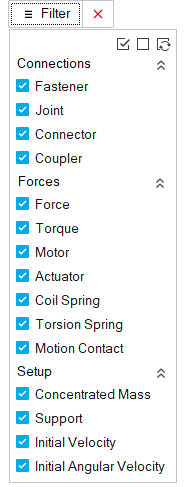
- Click on empty space to see the full model.
- Right-click and mouse through the check mark to exit, or double-right-click.
Tip: To isolate specific entities and the resulting
associated parts, select the entities and then select the Topology Explorer tool
from the ribbon or context menu.