Create a Flexible Body
Convert one or more rigid bodies to flexible bodies. A flexible part will have flexibility properties that allow it to deform under loads.
-
Select the Create Flexible Body tool.

Tip: To find and open a tool, press Ctrl+F. For more information, see Find and Search for Tools. -
Select one or more parts in the modeling window.
The microdialog appears.

- In the dropdown menu, select Normal Modes or Maximum Frequency, then enter a value to include in the flex body mode analysis.
- Turn on Stress and/or Strain if you would like to include these result types in the flex body results.
-
Click
 , then select Faster if you
would like to generate a flexible body with first-order elements, or
More Accurate if you would like to generate a
flexible body with second-order elements.
, then select Faster if you
would like to generate a flexible body with first-order elements, or
More Accurate if you would like to generate a
flexible body with second-order elements.
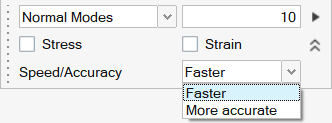 Note:
Note:- You can adjust the settings for Faster or
More Accurate in the Property Editor.
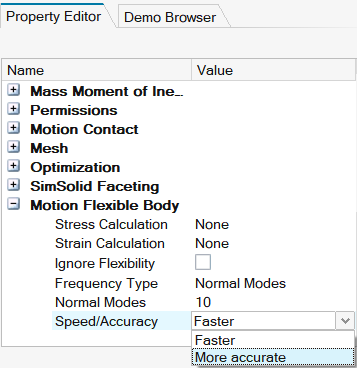
- You can also view and adjust the Mesh size for the flexible body in the Property Editor.
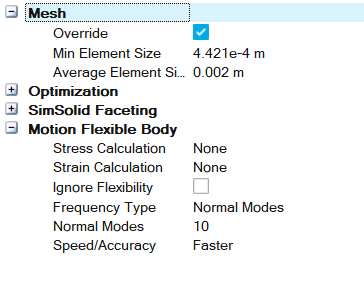
- You can adjust the settings for Faster or
More Accurate in the Property Editor.
- To use mesh controls, see Mesh Controls.
-
Click Apply
 to convert the selected rigid bodies to flexible bodies.
to convert the selected rigid bodies to flexible bodies.
A green flag will appear over the Flex Body icon when the conversion is complete. Click the flag to review the flex body modes.
- Right-click a part and select Flexible for Motion to quickly designate a part as flexible. The next time you run a motion analysis, all selected parts will be converted before the analysis.
- Two methods are available for enhancing the behavior of flexible bodies: FlexContact+ and FlexContact+ for Joints. For more information, see Flexible Body Contact.
-
Click the
 satellite icon that appears when you hover
over the FlexBody icon to view the status of conversion runs that are
already in progress or that have not yet been viewed.
satellite icon that appears when you hover
over the FlexBody icon to view the status of conversion runs that are
already in progress or that have not yet been viewed. - See Review Flexible Body Modes and Review Flexible Body Results for more information on how to view the results.
Microdialog Options
Use the options in the microdialog to determine what is included in the flex body analysis.
- Normal Modes
-
Enter the number of flex body modes to include in the analysis.
- Maximum Frequency
- Enter the maximum frequency cutoff.
- Apply
-
Make the selected parts flexible.
- Stress
-
Include stress in the flexible body results.
- Strain
-
Include strain in the flexible body results.
- Speed/Accuracy
-
Select between Faster flexible body result types with first-order elements, or More Accurate flexible body result types with second-order elements.
- Mesh Control
- Assign an element size to parts or faces.