Excel Document
Add data from an Excel document to the report.
- Right-click at the Report or Chapter level and select .
Or
From the Report ribbon, click the arrow next to the Add Item, then select Excel Document.
- Below are the properties associated with the Excel Document entity.
Figure 1. 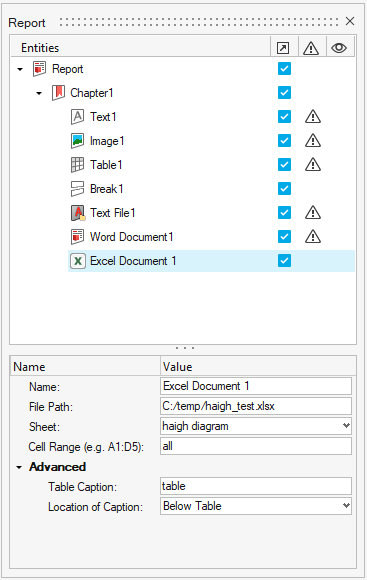
- Name
- Edit the name property of the Excel document item.Note: Once you select an Excel file, the Excel item name is replaced with the selected file name.
- File Path
- Select an Excel file using the file browser option.
- Sheet
- Select a sheet from the Excel file to be inserted. All of the sheets in the selected Excel document are listed.
- Cell Range
- Specify a cell range to be exported to the report.Note: By default, the entire cell range is added to the report.Cell Range Entries:
- A1:C5: The top left corner of the table is A1 and the bottom right corner is C5.
- Advanced
-
- Table Caption
- Provide a caption for the table entity. This caption is visible in the exported Document report.
- Location of Caption
- Select the caption location from the list. These are
standard locations as present in Microsoft Word. Table
captions locations can be:
Figure 2. 