Envelope Volumes
Extract an envelope by sweeping a volume.
During the design space creation process, it is often necessary to generate volumes of bodies - they could comprise either parts or subsystems - for the purposes of representing a movement or a manufacturing assembly process. For example, the representation of a wheel would mean the suspension path and the extreme turning bounds of the wheel need to be considered and an envelope volume generated. An example of an assembly process may be the direction in which the transmission and powertrain are installed. In both these examples it is not permitted to allow a load path to pass through the enveloped volume. The envelope is used as part of the design space process and would be considered as an “exclude” volume such that the voxel mesh is not generated where the envelope(s) is/are present.

It is possible to create an envelope by using a simple linear drag but there are many other use cases where you need the envelope to follow a specific path. In this case there are options to follow the path via the sweep function. Spin is also available which allows you to spin the source from a start angle/position to an end angle/position.
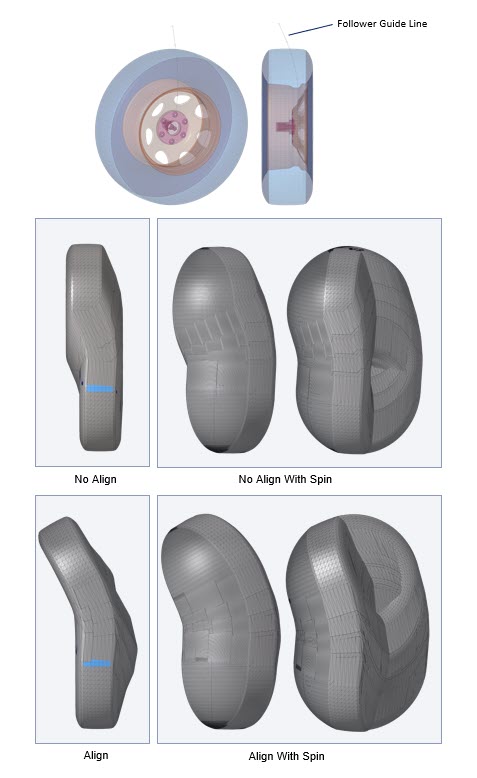
-
From the Design Space ribbon, click the
Envelope tool.
Figure 3. 
-
Select source entities for envelope creation.
An envelope is the outer boundary of a volume described by a moving object.
-
Select either a sweep or spin motion to define the trajectory.
Option Description Spin - Select Axis on the guide bar then left-click to place the initial location.
- Define the axis directions and the start/end angle.
Click the pencil icon to adjust each with further control.
Sweep - Define a vector along which to drag the
source.
or - Activate Guide selector then pick guide lines.
-
On the guide bar, complete one of the following:
- Click
 to apply and stay in the tool.
to apply and stay in the tool. - Click
 to apply and close the tool.
to apply and close the tool. - Click
 to exit the tool without applying.
to exit the tool without applying.
- Click