Link/Unlink Design Variables
Design variables can be linked to one another to ensure that their values remain connected throughout the exploration. This is useful in cases of symmetry or when it is known, for example, that two parts will have the same thickness. In addition, reducing the number of independent variables will reduce the number of runs required for the exploration.
-
Click the satellite icon on any of the Inputs tools
 .
The Inputs dialog opens.
.
The Inputs dialog opens. - Click the Details tab.
-
In the Links field of a design variable, click
 .
.
-
For Design Variables, select the design variable you would like to link
to.
The selected design variable is added to the Expression field.
- Optional:
Add expressions.
Figure 1. 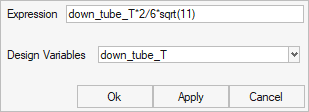
Note: If no expressions are added, the linked design variable will be set as equal to the selected design variable. - Click OK.
Automatically Link Mirrored Parts
-
Click the satellite icon on any of the Inputs tools
 .
The Inputs dialog opens.
.
The Inputs dialog opens. - Click the Details tab.
-
Click
 .
.
- In the microdialog, click Plane.
- In the modeling window, select a plane.
-
In the microdialog, click
 .
Design Explorer uses artificial intelligence to identify matching parts on either side of the selected plane. When finished, a dialog opens containing a list of all matching parts as mirror pairs.
.
Design Explorer uses artificial intelligence to identify matching parts on either side of the selected plane. When finished, a dialog opens containing a list of all matching parts as mirror pairs. - Optional: Select a mirror pair to highlight the matching parts in the modeling window.
- Clear the Select for Link check box of any mirror pairs you do not want to link.
- Click OK.