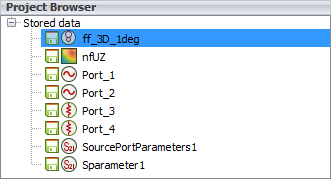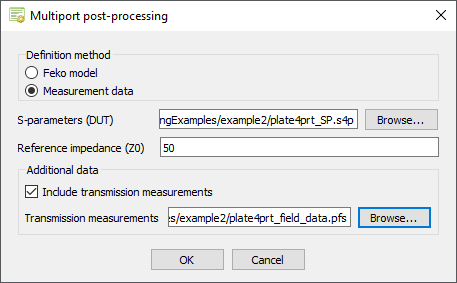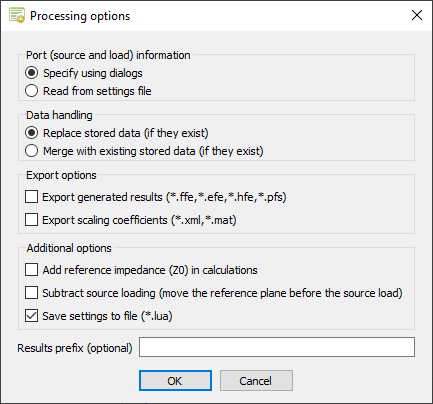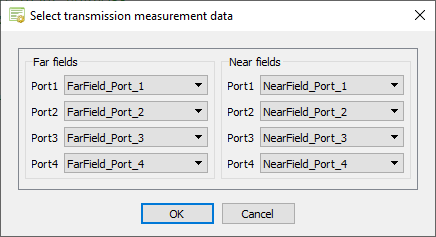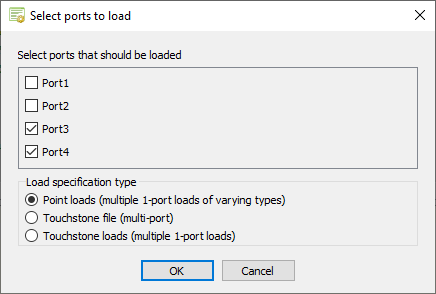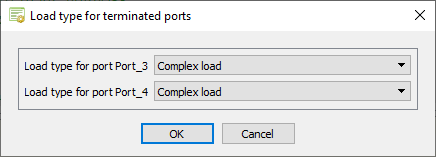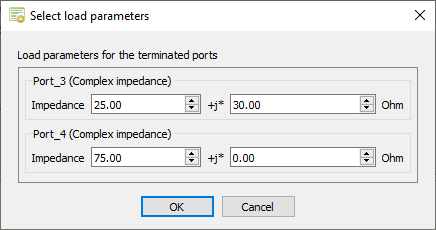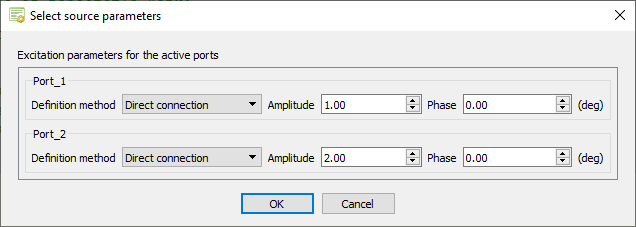For this example, a plate4prt.pfs file containing the far fields
and near fields for each port is provided with the multiport S-parameter
Touchstone file.
Open POSTFEKO and run the Multiport
post-processing
application macro .
The Multiport post-processing dialog is
displayed.
Specify the input method for the Multiport
post-processing application macro .
For this example, measurement data is used as input.
Tip: Find the examples in the <FEKO_SHARED_HOME>
directory:
<FEKO_SHARED_HOME>/installedapplicationmacrolibrary/POSTFEKO/MultiportCalculation/examples .
Under Definition method , select
Measurement data .
In the S-parameters (DUT)plate4prt_SP.s4p .
Under Additional data , select the
Include transmission measurements check
box.
Under Additional data in the
Transmission measurements field, browse to
the file location of
plate4prt_field_data.pfs .
In the Reference impedance (Z0) field, enter 50
Ohm.
Figure 1 . The Multiport post-processing
dialog.
Click OK to close the Multiport
post-processing dialog.
The Processing options dialog is
displayed.
Specify the processing options and data handling.
Under Port (source and load) information , select
Specify using dialogs .
Under Data handling , select Replace
stored data (if they exist) .
Under Export options , clear the
Export generated results ( *.ffe ,*.hfe ,*.efe ,*.pfs ) check
box.
[Optional] Under Additional options , select
Add reference impedance (Z0) in calculations
to include the reference impedance losses in the calculation.
[Optional] Under Additional options , select
Subtract source loading (move the reference plane before
the source load) to verify the model setup.
[Optional] Under Additional options , select
Save settings to file (*.lua) to save the
multiport settings to file.
[Optional] In the Results prefix (optional)
field, specify a result prefix.
Figure 2 . The Processing options dialog.
Click OK to close the Processing
options dialog.
The Select transmission measurement data dialog is
displayed.
Specify the transmission measurement data.
Under Far fields , map the far field data to the
correct port.
Port1 :
FarField_Port_1 Port2 :
FarField_Port_2 Port3 :
FarField_Port_3 Port4 :
FarField_Port_4
Under Near fields , map the near field data to
the correct port.
Port1 :
NearField_Port_1 Port2 :
NearField_Port_2 Port3 :
NearField_Port_3 Port4 :
NearField_Port_4
Figure 3 . The Select transmission measurement data
dialog.
Click OK to close the Select
transmission measurement data dialog.
The Select ports to load dialog is
displayed.
Specify the non-active (terminated) ports.
For this example, only Port_3 and
Port_4 are non-active (terminated) ports.
Clear the Port_1 check box.
Clear the Port_2 check box.
Under Load specification type , select
Point loads (multiple 1-port loads of varying
types) to specify the individual loads.
Figure 4 . The Select ports to load dialog.
Click OK to close the Select ports to
load dialog.
The Load type for terminated ports dialog is
displayed.
Specify the load types for the non-active (terminated) ports.
In the Load type for port Port_3 field, select
Complex load.
In the Load type for port Port_4 field, select
Complex load.
Figure 5 . The Load type for terminated ports
dialog.
Click OK to close the Load type for
terminated ports dialog.
The Select load parameters dialog is
displayed.
Specify the load values for the non-active (terminated) ports.
Under Port_3 (Complex impedance) , specify the
following values in Ohm:
Real component: 25
Imaginary component: 30
Under Port_4 (Complex impedance) , specify the
following values in Ohm:
Real component: 75
Imaginary component: 0
Figure 6 . The Select load parameters
dialog.
Click OK to close the Select load
parameters dialog.
The Select source parameters dialog is
displayed.
Specify the excitations for the active ports and the load impedances.
Specify the excitation for Port_1 .
Under Port_1 , in the
Definition method
drop-down list , select Direct
connection .
Specify the following values:
Specify the excitation for Port_2 .
Under Port_2 , in the
Definition method
drop-down list , select Direct
connection .
Specify the following values:
Figure 7 . The Select source parameters
dialog
Click OK to close the Select source
parameters dialog.
The new results are calculated and available in
POSTFEKO in the
Project Browser
under
Stored data .
Figure 8 . The multiport results under Stored
data .