Set up Hardware
This section describes the tests necessary to run EDEM CUDA GPU such as GPU Device and Connectivity tests.
- Before running EDEM CUDA GPU, ensure that the latest version of graphic card drivers installed on your machine.
- To run the GPU Device test, go to .
-
In the CUDA Engine Settings, select the relevant GPU
devices and click Start test. It should only take a few
seconds. If there is more than one GPU card in the same machine, you can select
the cards to use to run a simulation.
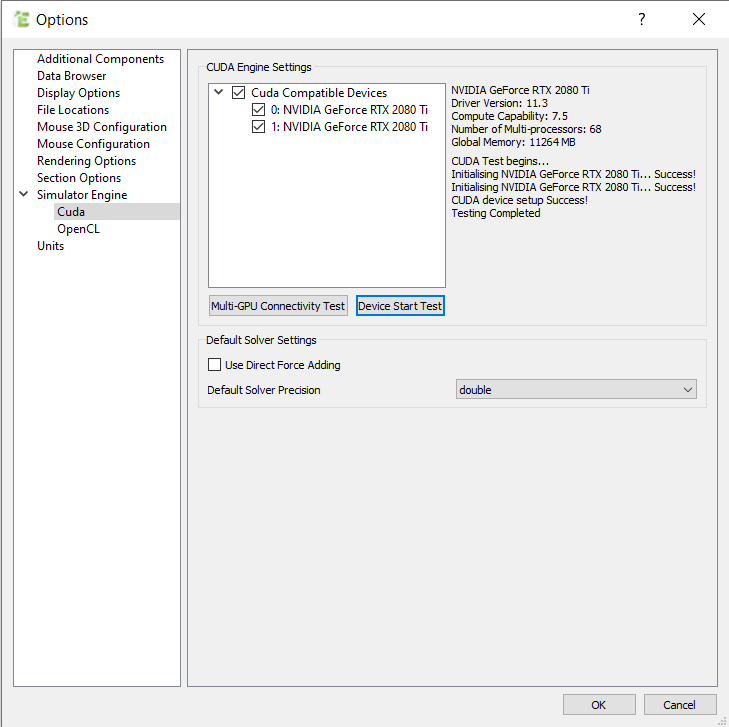
Note: The device test is required before running EDEM CUDA GPU on a machine for the first time. The device test will check the GPU compatibility and make the GPU card(s) available for EDEM Simulator. The test will also ensure that the current GPU devices support compute capability 3.5 or more, which needs to be supported in order to utilize Double Precision.If the test runs successfully, the GPU devices are ready to be selected as Simulator Engines, if not, EDEM will provide information about the problem.
The test has to be run when EDEM CUDA GPU is run using the GUI, via a regular EDEM start using Remote Desktop connection. If running using command line, the test is bypassed. If the GPU device is not compatible, the simulation will not run. - If the Multi-GPU test fails, click Multi-GPU Connectivity Test to execute a series of tests which can be used by the EDEM Support team for diagnosing the issue.
- Once the test has run successful, the EDEM CUDA GPU is ready and you can start your simulation.