Add an Oracle Cloud Account
Add an existing Oracle Cloud account to Altair NavOps to create a cloud bursting scenario or an appliance.
You must already have signed up for an Oracle Cloud account and have an associated tenancy. Oracle documentation can be found at Understand Compartments, Adding Users and Resouce Identifiers.
- The user account's Oracle Cloud ID (OCID).
- Tenancy OCID.
- Root compartment OCID.
- Fingerprint of the public key generated for the Oracle user.
- RSA private key that was generated for the Oracle user.
-
Click

-
Enter the following to add a cloud account:
Figure 1. Add an Oracle Cloud Account 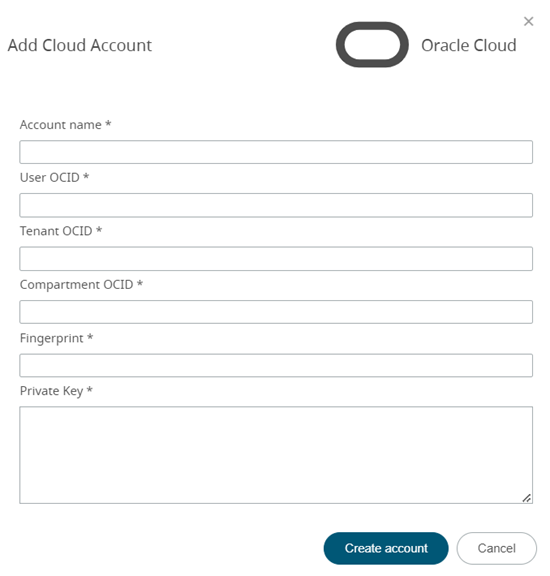
- Click Create Account.