Add an Amazon Web Service Cloud Account
Add an existing Amazon Web Service (AWS) user account to Altair NavOps to create a cloud bursting scenario.
Create an AWS user account with administrative permission. The AWS account should have a downloadable CSV file containing the following:
- Access key ID
- Secret access key
The information in the CSV file is necessary to create a cloud account in Altair NavOps.
- Login to Altair NavOps.
- Click Cloud in the left navigation pane.
-
Click
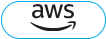 .
.
-
Enter the following to add a cloud account:
Figure 1. Add AWS Cloud Account 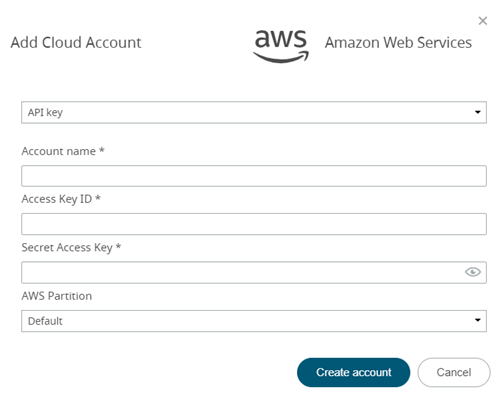
-
Choose one of the following:
- Default
- AWS China to create a cloud account AWS China.
- AWS US Gov to create a cloud account AWS US Gov.
- Click Creat account.