Add a GCP Cloud Account
Add an existing GCP (Google Cloud Provider) service account to Altair NavOps to create a cloud bursting scenario or an appliance.
- Project ID
- Client ID
- Client email
- Private key ID
- Private key
GCP documentation can be found at Understanding Service Accounts and Compute Engine IAM Roles.
You must have created a GCP service account, given it Compute Admin permissions and downloaded a JSON file containing information about the service account. The information in the JSON file is necessary to create a cloud account in NavOps.
- Login to Altair NavOps.
- Click Cloud in the left navigation pane.
-
Click
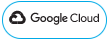 .
.
-
Enter the following to add a cloud account:
Figure 1. Add GCP Cloud Account 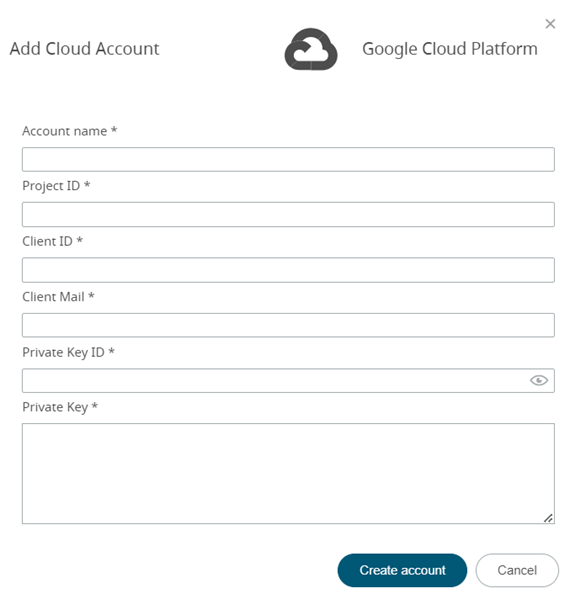
Important: Do not copy the \n characters at the end of the private_key value. - Click Create Account.