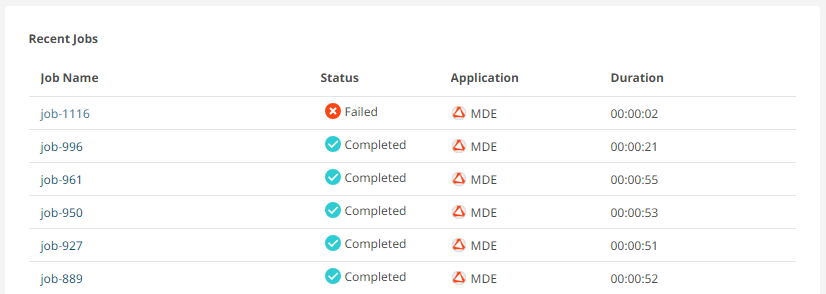Altair One
Altair One Home provides quick and easy access to your pinned applications, running desktops, recent jobs and files, and default and shared appliance statuses.
For a quick start view Introducing Altair One.
Primary Navigation
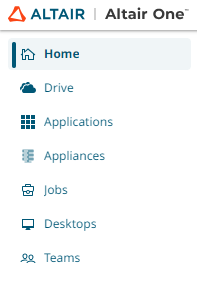
- Home: The Altair One Home page where you can view your recent activities, access quick links, and get an overview of resources.
- Drive: Store, access, and manage your file and folders using Altair Drive storage service for hosting files in the cloud.
- Applications: This section provides access to various Altair applications that can be used for simulations, modeling, and visualization.
- Appliances: Pre-configured virtual machines with specific software and settings to handle computational tasks, allowing you to run jobs without local setup.
- Jobs: A job management tool that enables you to submit, monitor, and manage computational jobs, which are simulations or analyses that run on cloud resources.
- Desktops: You can access virtual desktop environments to use software applications hosted in the cloud.
- Teams: A collaborative space for the team members to work together and share resources
Secondary Navigation
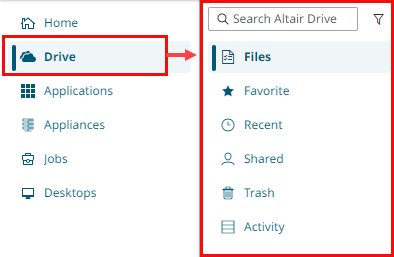
Pinned Applications
This section provides all the applications you pinned from the Applications list. Select an application to launch a remote session and submit a job.
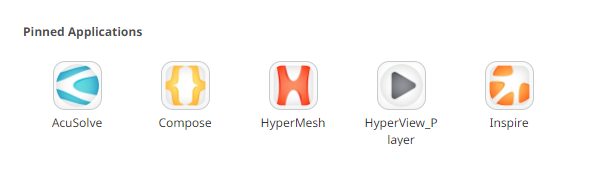
For more information, refer to Pin an Application
View Appliance Status
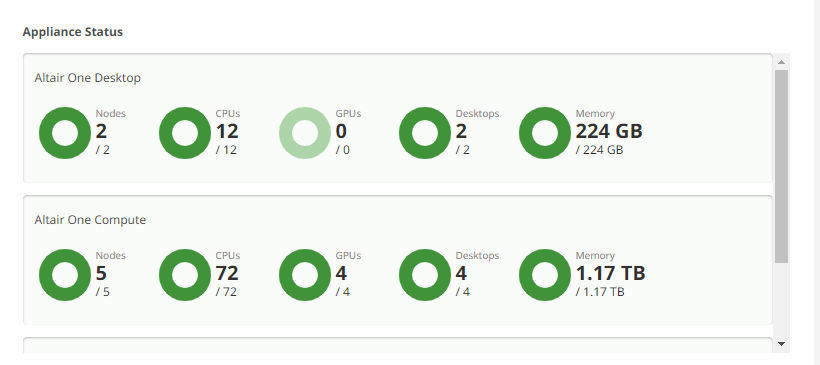
Running Desktops
This section allows you to view running desktops sessions you recently launched and create a new desktop session. For more information refer to Desktops.
Click New Desktop to choose and launch a new desktop session.
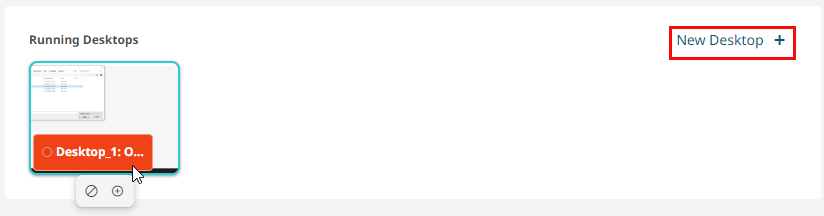
You can terminate a running desktop session or reconnect to it.
Recent Files
This section provides all the files you recently accessed and Altair Drive storage space usage.
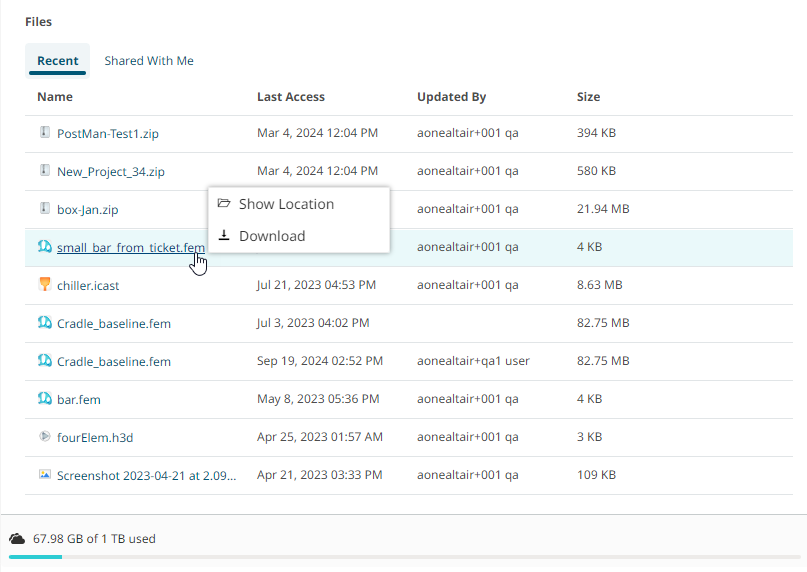
Right-click a file and choose Show Location to open the file in Altair Drive. You can also download a file to your default download location.
To view the files shared with you recently click Shared with me.
Recent Jobs
This section provides a list of your recent jobs with their status, the application name used to run the job, and the duration of each job. Click on the Job Name link to view the summary of a job.