Run a Solver
Run a solver by selecting an application and submitting a job.
- Click Applications on the left pane of Altair One Home. Your pinned and access to other applications based on your license is displayed.
-
Hover over the application icon and select Solve.
Figure 1. Run a Solver 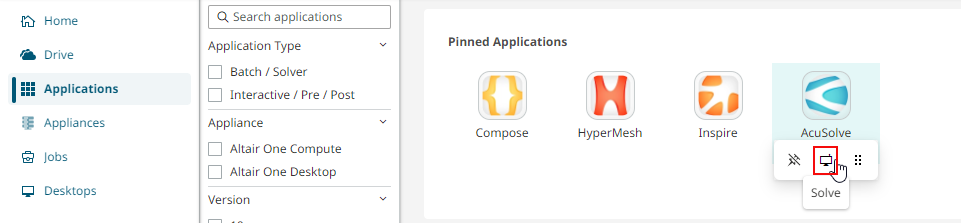
A job submission form with the Application name selected is displayed.
Figure 2. Submit Job 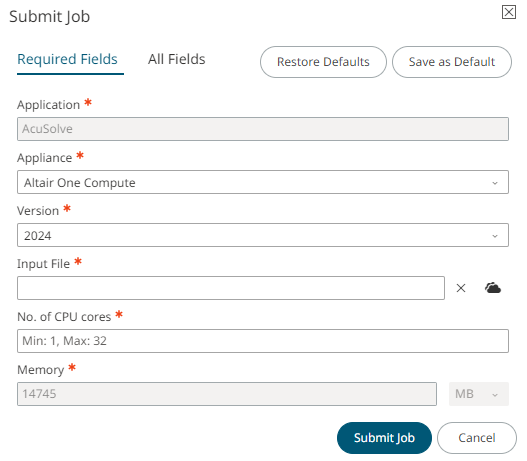
-
Fill the required fields in the job submission form.
Tip: To view more application arguments click All Fields. To reset the form, click Restore Defaults. To save your current inputs as default, click Save as Default.
- Click Submit Job.A new job is submitted and it can be monitored from the Jobs page.