Understand AnythingDB
Altair IoT Studio AnythingDB enables you to create digital models of the assets that define your smart connected ecosystem.
AnythingDB follows the Web of Things (WoT) standards defined by the World Wide Web Consortium (W3C) for the interoperability of different IoT platforms and application domains.
AnythingDB contains following features:
- Things: enables you to define the entities in the smart connected ecosystem
- Models: templates to ease the process of defining new Things
- Categories: group your Assets (Things) in a logical way and define relations between them
- Custom Queries: perform custom queries in your database
In this tutorial you will define a single device, so only the Things section will be used.
AnythingDB - Things
In this section you can define the virtual digital representations of any asset for your smart connected ecosystem.
Things
Things represent the entities in the smart connected ecosystem
and store information about them. Based on the Web of Things (WoT), Things can be defined through JSON formatting based on Properties,
Actions, and Events.
| Detail | Description |
|---|---|
| Properties | Describe the Thing's attributes (for example, sensor values, configuration parameters, status, results of an analysis) |
| Actions | Determine how you can interact with your Thing (for example, change a property, turn on/off) |
| Events | Monitor the changes that can modify a Thing’s property (for example, fire alarm, door open, data streams) |
In this tutorial, you will create the virtual digital representation of a temperature
sensor with the following attributes:
| Detail | Description |
|---|---|
| Properties |
|
| Actions | Reboot |
| Events | High Temperature |
Create a Thing
-
In , click + New Thing.
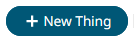
-
Enter the title as temperature_sensor and click
Create.
Figure 1. 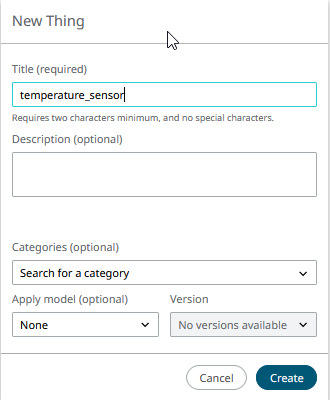
The Details panel opens. -
Scroll the bottom of the Details panel, to view the empty Properties, Actions,
Events and Links section.
Figure 2. 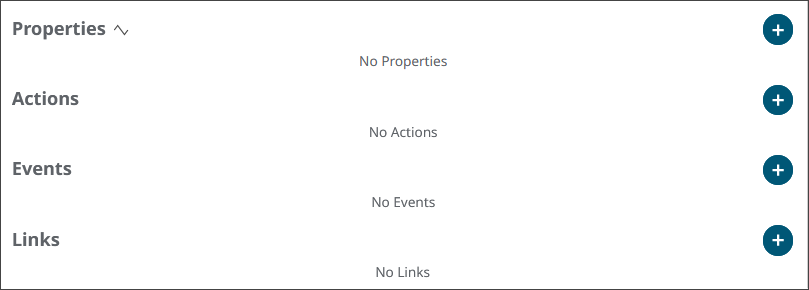
-
Create the Properties:
-
Create the Actions:
- Click the + button next to Action. Enter the Key as Reboot and the Input Type as object.
-
Create the Events:
- Click the + button next to Events. Enter the Key as High Temperature and the Event Data Type as object.