View File or Folder Activity
View the editing history information of a file or folder.
- Navigate to the file or folder.
-
Choose one of the following options:
- Hover over a file or folder, click
 .
. - Select the file or folder and click Info on the Action Ribbon.

Figure 1. File Action Ribbon- Right-click the file or folder, click Info from the context menu.
- Double-click the file or folder.
A window opens to the right of the file.By default, the Info tab displays the general information of the selected file or folder.
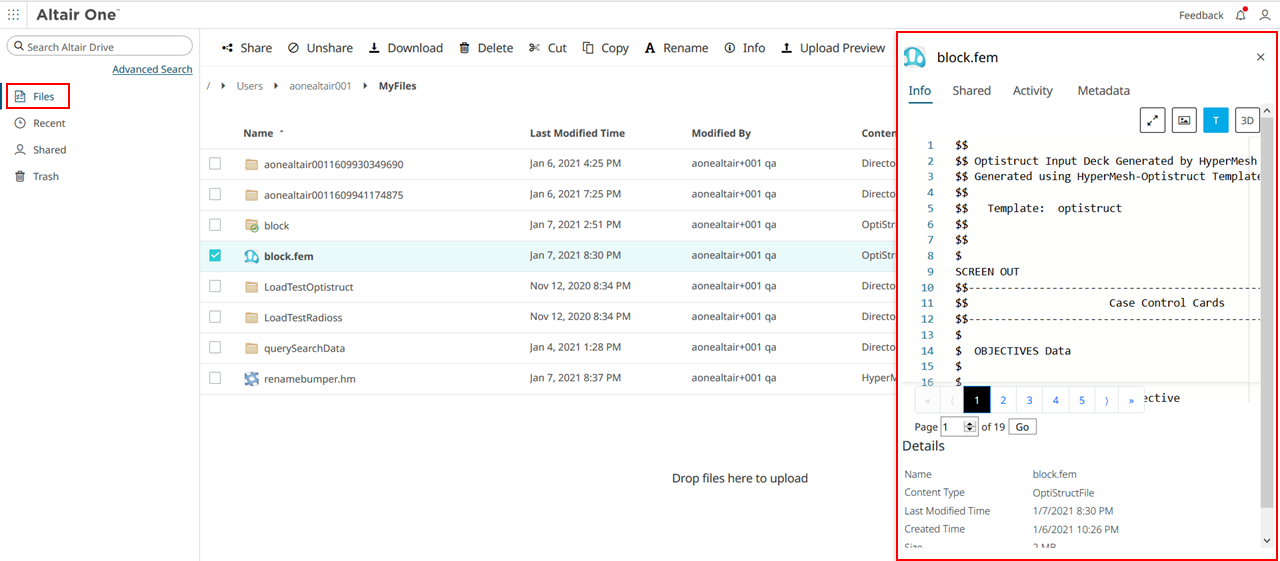
Figure 2. Info Panel - Hover over a file or folder, click
-
Click the Activity tab.
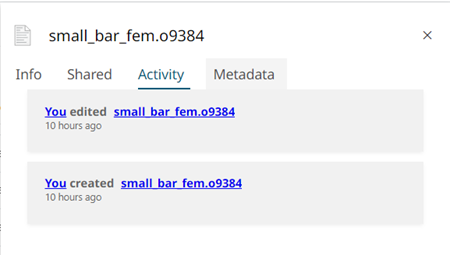
Figure 3. Activity TabActivity related to the file is shown such as the history of edited information by person. - Optional: Click the <user name> link to navigate to the user profile.
- Optional: Click the <file name> or <folder name> link to navigate to the respective file or folder locations.