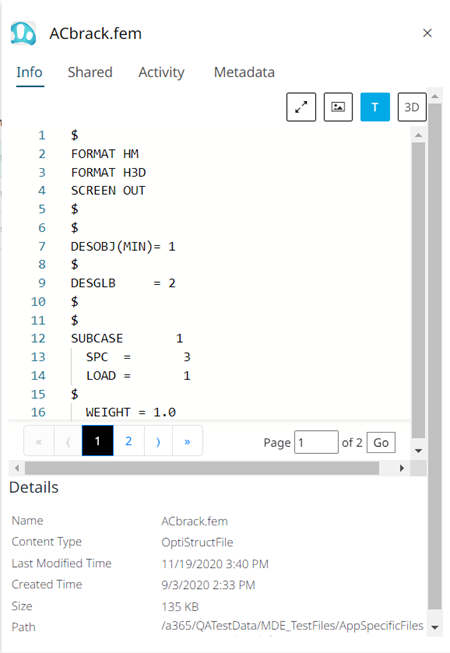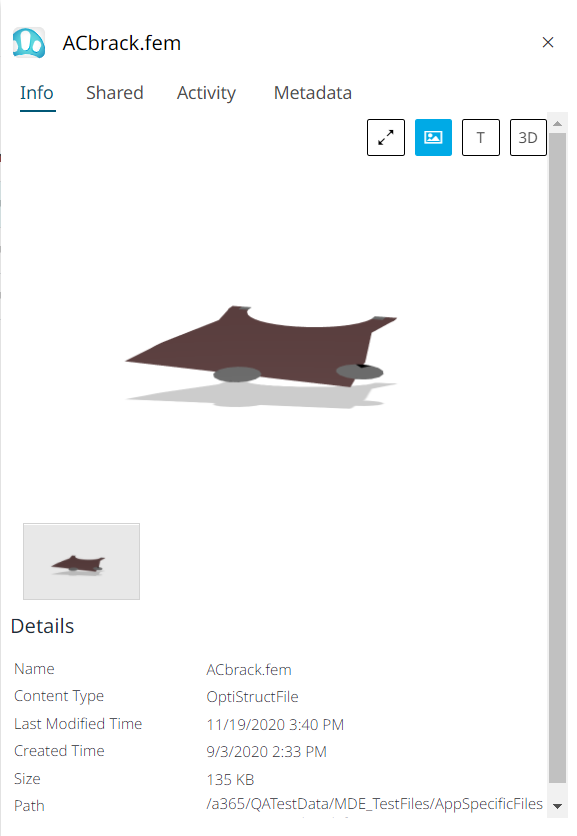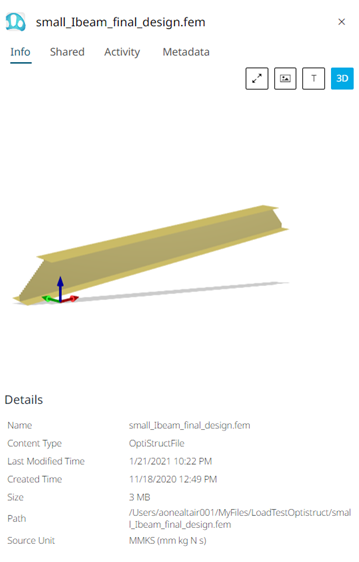View a Preview of the File Contents
Preview the contents of a text and image file.
- a static image associated to the file is displayed using the preview

- the contents of the file is displayed using the text viewer

- the three dimensional details of model files can be viewed using the 3D view

Double-click to modify or rename the file details while viewing the preview in the Info panel.
Click Ctrl + S to save the changes you made.