Advanced Search
Build specific search for a file type, combine multiple search values by selecting correct operators (=, Like, or Is) and values (file name, file extension, metadata).
-
Click
 on the left pane.
The Advanced Search panel is displayed.
on the left pane.
The Advanced Search panel is displayed. -
Select the Field type using the drop down list.
- contentType, to search for a specific file content type for example, Optistruct File, Radioss
- createdTime, to search for the files created at specified time
- modifiedTime, to search for the files modified at specific time
- createdUser, to search for the files created by a specific user
- modifiedUser, to search for the files modified by a specific user.
The Value list is auto updated based on the Field you select. -
Select the correct operator corresponding the Field and
Value.
The operators are =, > and <.
- Specify a value corresponding to the Field.
-
Click
 to add a new search row.
to add a new search row.
-
Repeat steps 2 through 5 to build the search.
Note: Click
 to delete the search row from the advanced
search.Note: Click
to delete the search row from the advanced
search.Note: Click to reset the advanced search.
to reset the advanced search. -
Click Search.
The advanced search result is displayed.
In the example here, we are building an advanced search for an Optistruct file using the metadata volume.
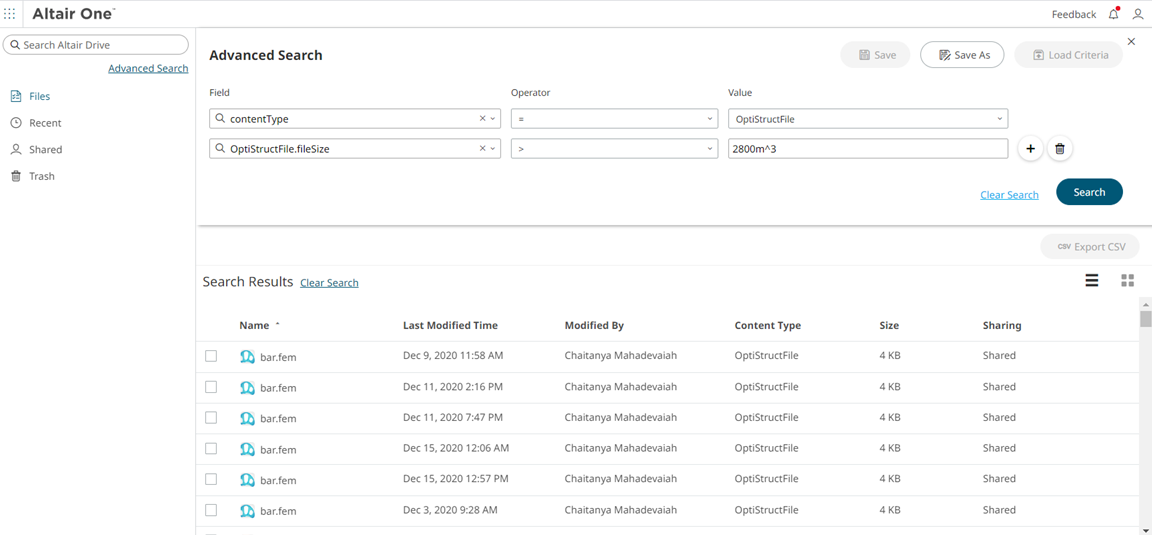
Figure 1. Advanced Search -
Select the search result file, to view the file options.
The Export CSV and Action Ribbon options are enabled.
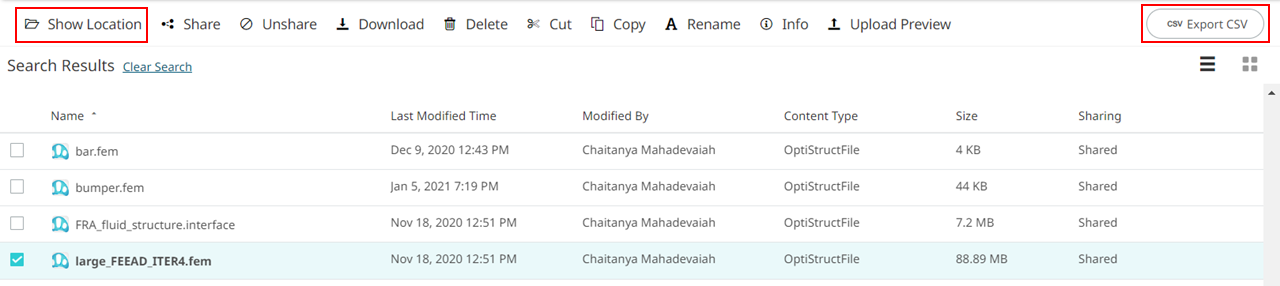
-
The search result can be exported as a CSV file using
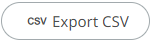 .
.
- Click Show Location the location of the result file is displayed in the new tab.