Palette Tab
Color Palette
ProMan can use different color palettes to visualize simulation results. The color palette to be used for the current result can be specified on the Palette tab of the Display settings dialog. On this dialog there are six predefined palettes. Besides this, you can define your palette.
Further display options are related to the drawing of result pixels as wire frames.
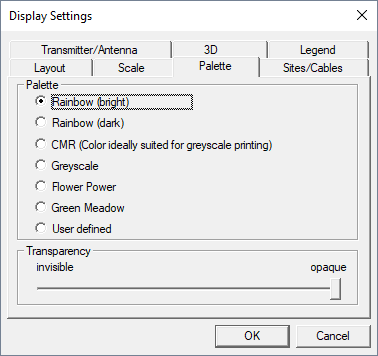
The following table shows the predefined color palettes of ProMan:
| Mandatory Parameter | Description |
|---|---|
| Rainbow (bright) |
|
| Rainbow (dark) |
|
| CMR |
|
| Greyscale |
|
| Flower Power |
|
| Green Meadow |
|
A user-defined color palette can be created or edited via the Data menu: or .
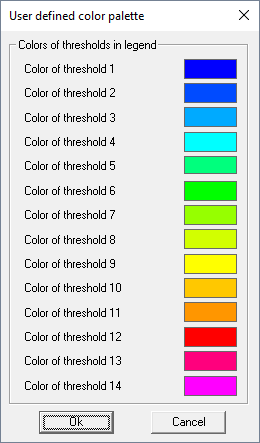
The color for the 14 thresholds can be defined by clicking on the colorized rectangles and saved to file afterward. The user-defined color palette can be loaded by defining the corresponding file path on the Legend tab of the Global settings dialog. This color palette can be used as a default palette for all results (optionally).





