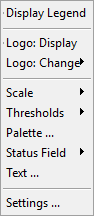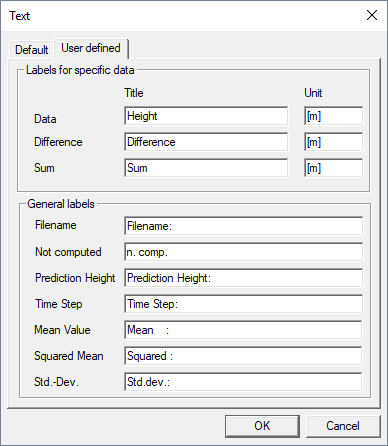Legend Tab
Legend
ProMan's legend for result data consists of three sections - company logo, scale, and status field.
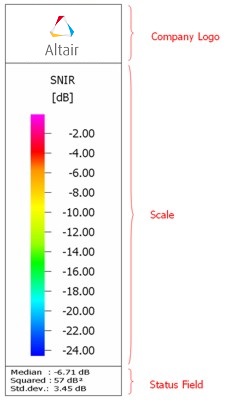
In the upper part of the legend, an arbitrary company logo can be shown. The bitmap file for the company logo can be loaded via the context menu, which is available by right-clicking on the legend.
In the middle, the scale of the result data is shown. The scale of a result is automatically set depending on the result type. Nevertheless, all settings related to the scale, such as color palette, value range and type can be specified by the user as well.
The status field of the legend contains additional information like file name, statistical information or the prediction height of the result. The status field is optional and can be hidden as well.
The legend can be switched on and off. Click and click the Layout tab.
The above dialog also contains a tab where the company symbol of the legend can be switched on and off, and the information contained in the status field can be specified.
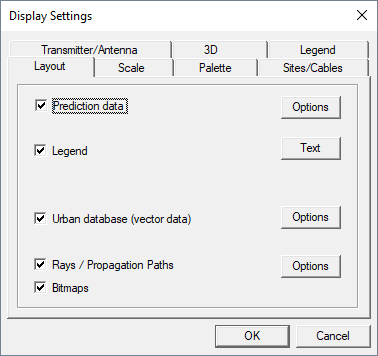
- Title
- Enable or disable the company logo.
- Labels
- The user can select either default labels in English language or arbitrary user defined labels. If the option User defined labels is selected, the legend texts can be edited by pressing the Text button.
- Status Field
- The status field in the lower part of the legend can contain different additional information, such as the file name of the result or statistical information. Optionally, three lines of arbitrary user-defined text can be displayed.
The status field in the lower part of the legend can contain different additional information, such as the file name of the result or statistical information. Optionally three lines of arbitrary user-defined text can be displayed as shown in the figure below.
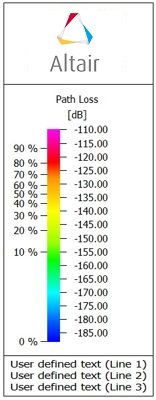
User-defined text can be edited by pressing the Text button. Besides the text contained in the three lines, also the size of the font can be specified here.
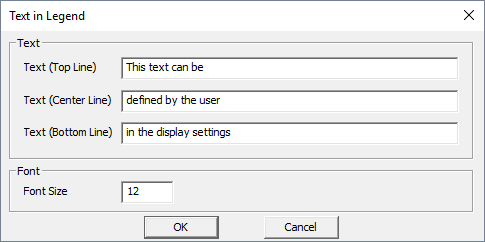
- Additional Information
- As an option the cumulative distribution function (CDF) or 100% - CDF of the data can be displayed on the left side of the scale. The displayed CDF values consider all predicted pixels of the current data, including all height layers and prediction planes. In this way it can directly be analyzed which coverage percentage is above a certain threshold.
All settings related to the legend can also be specified using the legend context menu by right-clicking on the legend.