Create, Open and Import Models
Learn the basics about creating, opening and importing files.
Create a New Model File
Start the assembly of a new model.
Open a Model
Open an existing .scm model file.
-
On the ribbon, click the Files tool:

-
In the Open File dialog, navigate to your working directory
and select a .scm model
file.
The model file opens in a new window.
Save a Model
Save a current model.
- On the ribbon, click the Files tool.
- From the menu bar, select .
- Right-click the model in the Project Browser, and then select Save.
Unsaved Model Changes
Identify models with unsaved changes.
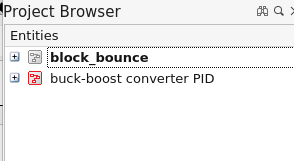
Import a Block
Load a block into a current model as an inlined .scb file that does not reference a library or source definition.
- From the menu bar, select .
-
From the Import File dialog, navigate to the block file you
want to import, and select Open.
The imported block is inserted into the current model .scm file.
File Formats and Extensions
Twin Activate native files include the .scm file for models and .scb file for blocks.
| File Format | Extension | Description |
|---|---|---|
|
Model (XML) |
.scm |
The .scm file stores the entire model definition including the topology of diagrams and super blocks, blocks and block parameters, links, annotations and simulation parameters. The model data includes references to blocks whose definitions are stored in .scb files associated with the block libraries. |
|
Block (XML) |
.scb |
The .scb file contains the block definition including port type and configuration, parameters, simulation functions and graphical information for the block display. Block files populate the Twin Activate block libraries. |