Access Demo and Tutorial Models
The software installation includes demo models and completed tutorial models that you build while working through the Twin Activate tutorials. You can access the models from the Demo Browser or installation directories.
-
To access models from the Demo Browser, select .
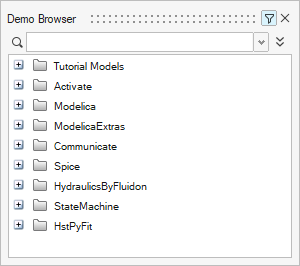
- For demo models, select the directory Activate or Modelica. For tutorial models, select the directory Tutorial Models.
- To access models from the installation files, select , and from the Open file dialog, for demo models, navigate to <installation_directory>\hwx\databases\activate\system\base\_demos\Main_Demos\. For tutorial models, navigate to <installation_directory>\Tutorial Models\.
Adding Files to the Demo Browser
Create a new library and copy supported model types into the library's designated _demo directory.
-
From the menu bar, select .
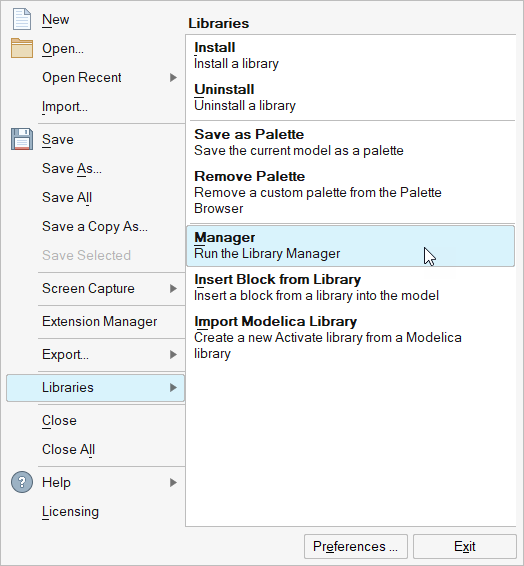
- In the Library Manager dialog, select Create a new library.
- In the Library Creator dialog, enter a name for the library and a path to the directory where you want to store the new library.
-
Select OK.
A new empty library is created in the specified location.
- Review the directory structure of the library and locate the directory named _demo.
- Copy the models you want to access from the Demo browser into the _demo directory.
-
Close and restart Twin Activate.
Any models added to the _demo directory are accessible through the Demo Browser.