Create Laser Welds from Solids
Convert swept solid CADs, staple and cylindrical shaped parts to laser welds.
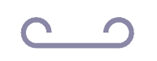
|
 |
- In the Project Tree, open the Connections workbench
- On the Connections workbench toolbar, click .
- Click the Welds from solids tab.
- Define the Weld width.
-
Select parts using one of the following methods:
- Select the Select parts which are welds radio button, then select parts in the modeling window or the Project Tree. The Parts to weld list in the dialog populates with selected parts.
- Select the Find parts by keyword radio button,
then enter a string of characters into the text box. Click Find
parts. The Parts to weld list in the dialog populates with
any parts containing the filter string in their name. The filter is case
sensitive.Note:
During part selection, SimSolid validates that the part is a recognized weld shape. Parts that are not recognized are rejected. To accelerate selection, use Control + Drag to select a group of parts in the modeling window. Any parts that are not weld shaped are flagged and rejected.
- Click Find similar parts to add parts similar to those selected to the Parts list.
-
Click Find welds.
All welds found are shown in the Welds found list. Each weld you select is highlighted on the model.
- Optional: Click Delete to remove unwanted welds from the Welds found list.
- Click OK.