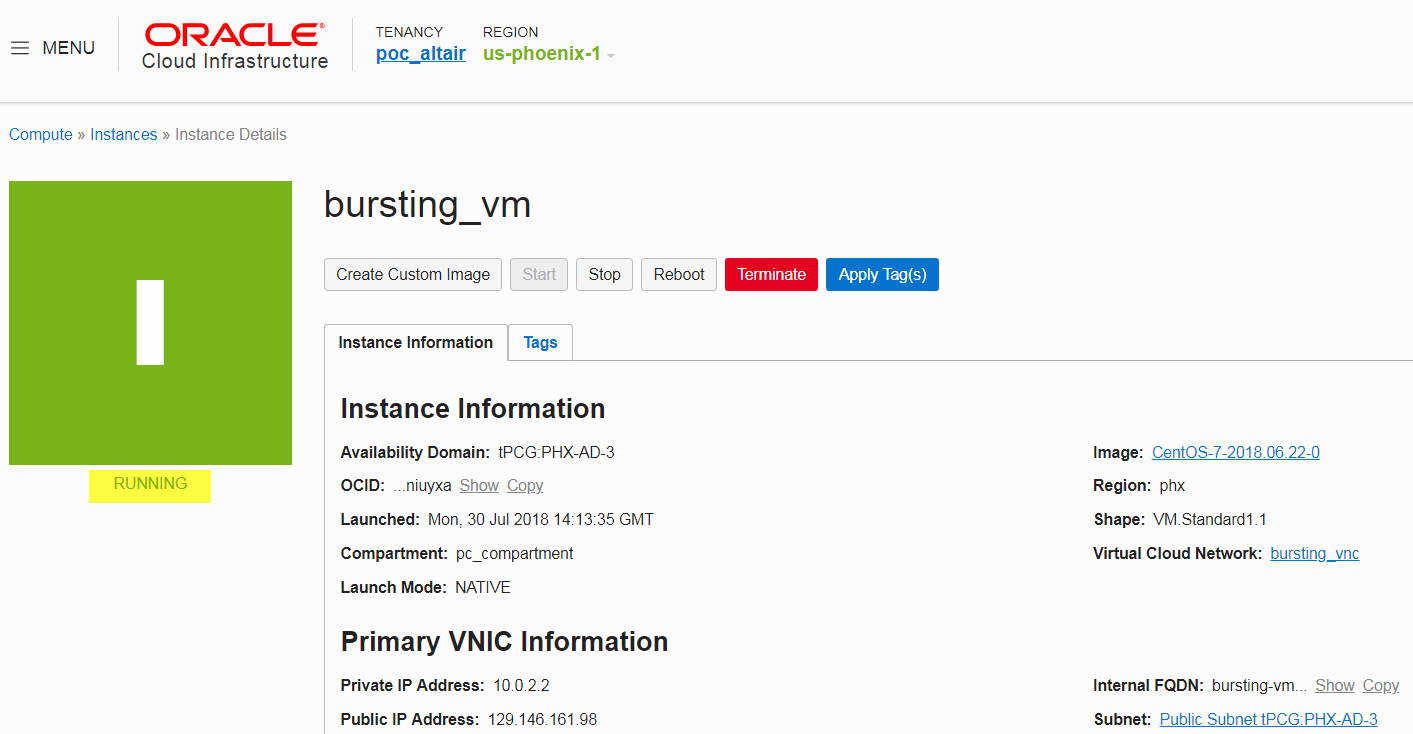Creating a Virtual Machine
Create a virtual machine (VM) in Oracle Cloud.
Virtual machines are hosted in availability domains (data centers) located in a region and are based on predefined VM shapes. Before proceeding, determine the VM shape that your site requires for cloud scaling based on the number of CPUs, memory, disk space, network bandwidth, and virtual network interface cards. While selecting the shape for a VM, consider the nature of the applications that you plan to deploy on the instance, the number of users that you expect to use the applications, and also how you expect the load to scale in the future. Remember to also factor in the CPU and memory resources that are necessary for the operating system.
Next, verify that your Oracle tenancy has the appropriate service limits for the VM shape and the region's availability domains Check Tenancy Service Limits.
- Login to the Oracle Cloud Infrastructure console.
-
Click
 located in the upper left-hand corner of the web
page.
located in the upper left-hand corner of the web
page.
- Click .
-
Choose the region where the previously created VCN is hosted.
Figure 1. Select a Region 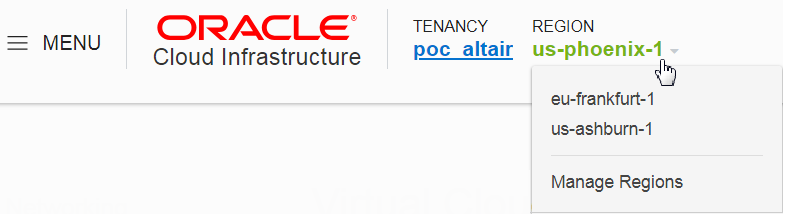
-
For COMPARTMENT, select the compartment allocated to
you.
Figure 2. Choose Compartment 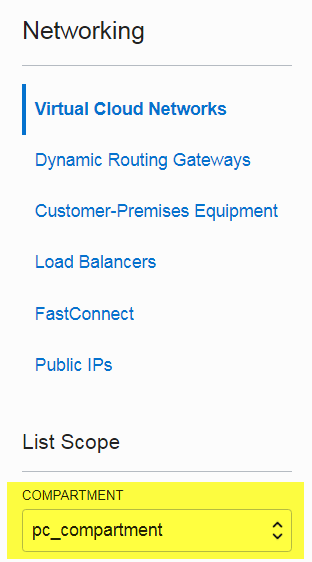
- Click Create Instance.
-
Enter the following to create a virtual machine:
-
Click Create Instance.
Creating the virtual machine may take some time. It is done when the state is "Running".
Figure 3. Running Virtual Machine