Create an Oracle Cloud Environment
Create an Oracle cloud environment in NavOps so that Accelerator execution nodes can be deployed in the cloud. Provide information about the cloud environment such as region, OS image, subnet ocid and tags.
- Navigate to the NavOps browser window.
- Go to Clouds, and then select Environments.
- Click Add Environment.
- Click Select in the required Oracle credential tile.
-
For Region, select the availability domain where the
cloud bursting virtual machine is hosted.
Figure 1. Virtual Machine Availability Domain 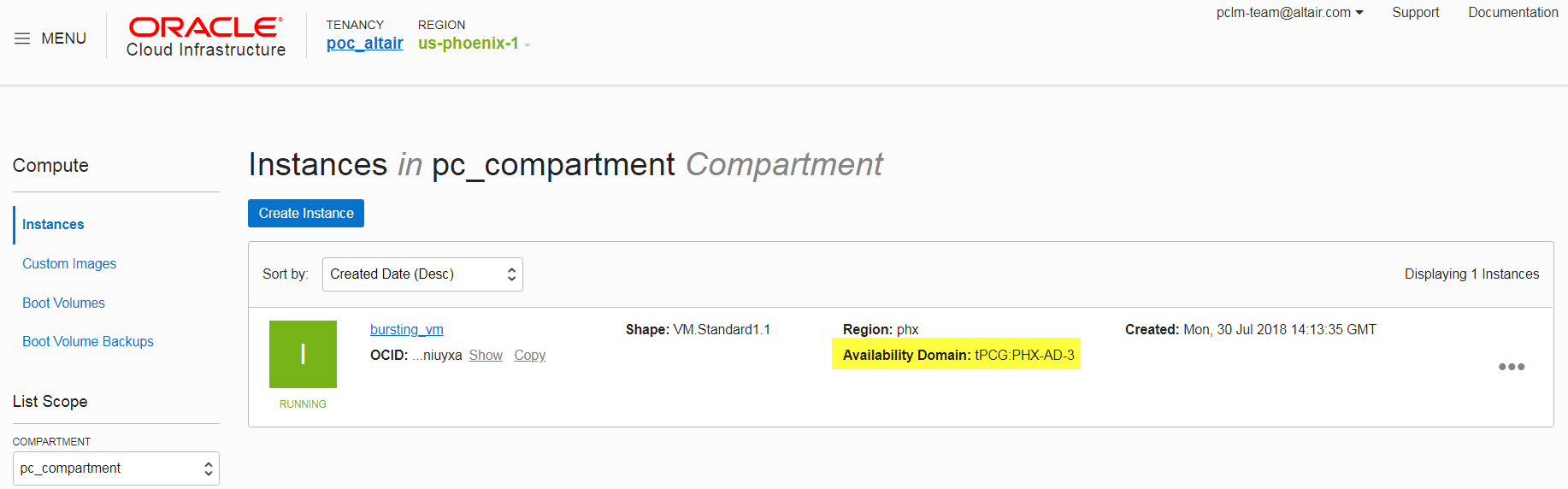
- For Environment Name, enter a name for the cloud environment.
- Navigate to the cloud provider browser window.
-
Click
 located in the upper left-hand corner of the web
page.
located in the upper left-hand corner of the web
page.
- Click .
- Click the name of the VCN created for cloud bursting.
-
Locate the subnet associated with the availability domain where the cloud
bursting virtual machine is hosted.
Figure 2. Subnet and Associated Availability Domain 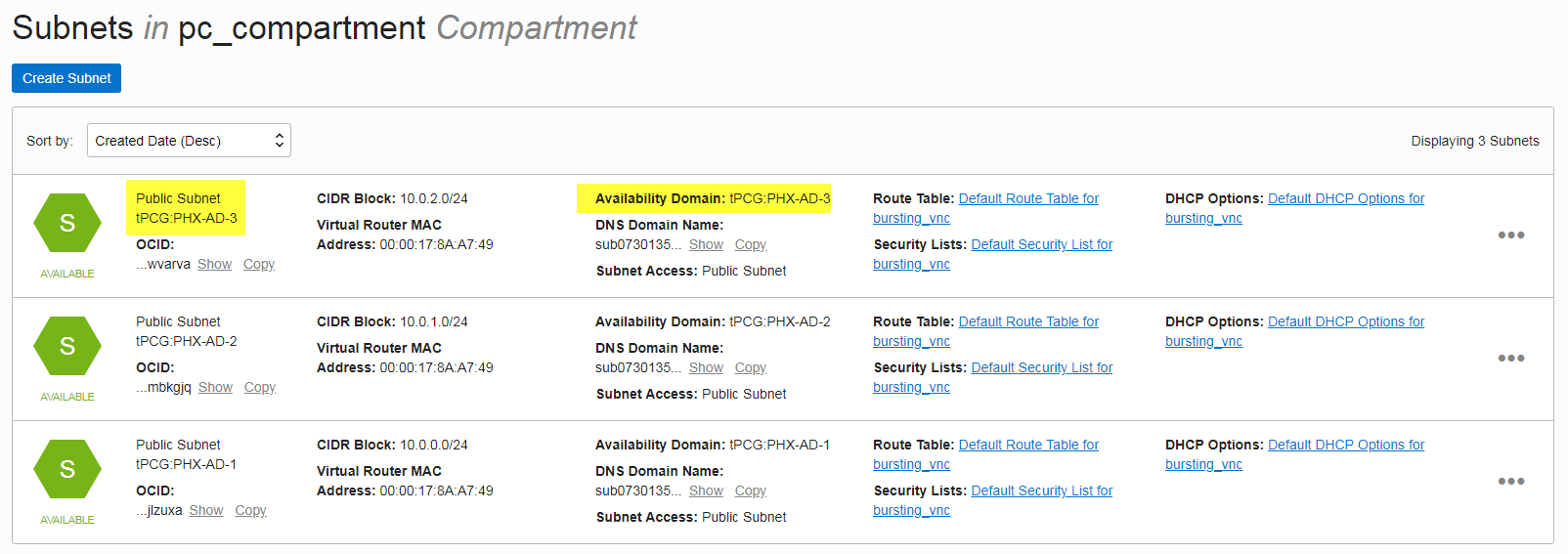
-
Click Show located under the name of the subnet.
The subnet's OCID is displayed.
- Click Copy to copy the OCID.
- Navigate to the NavOps browser window.
- For Subnet OCID, paste the subnet's OCID copied from Oracle.
-
For Tags, enter a key-value pair to add a label to the
cloud node and press ENTER.
A tag is a label that is assigned to a cloud node. Tags enable cloud nodes to be categorized in different ways, for example, by purpose, owner, or environment.The key-value pair must be entered as key:value. The key must be less than 36 characters and the value must be less than 43 characters. The length of both the key + value should be less than 80 characters. Valid values are alphanumeric, dash (-) and an underscore ( _ ).Once the tag is added, it will appear within its own bubble.
Figure 3. Key-Value Tag 
-
Repeat the previous step to add more tags.
Figure 4. Additional Tags 
Tip: To remove a tag click on the 'x' located within the tag bubble. - Click Save to create the Oracle Cloud Environment.