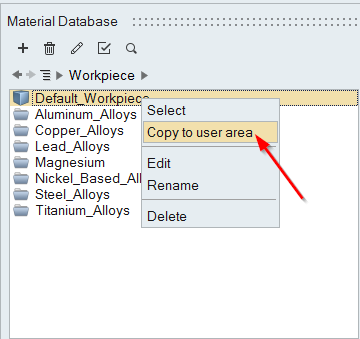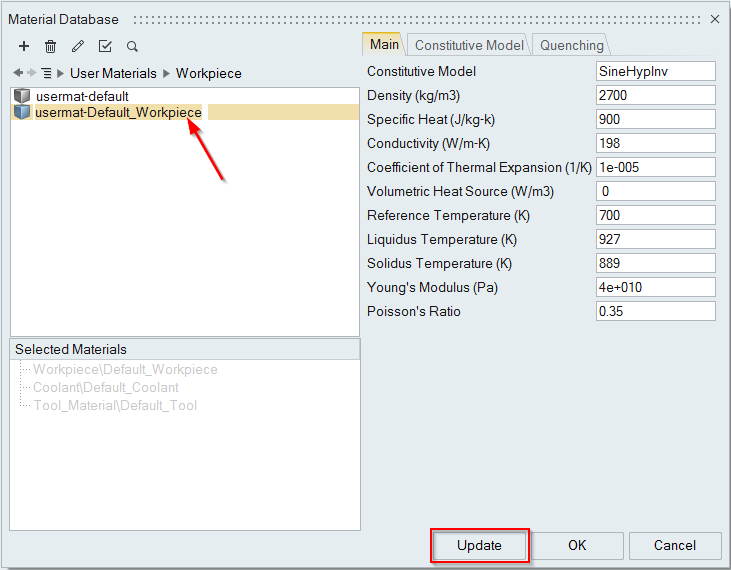Selecting and Fitting Materials
Use the Materials tool to select and fit materials.
Selecting Materials
Use the Materials tool to select materials for the analysis.
-
From the Extrusion ribbon, click
the Materials tool.

-
In the Material Database dialog, to the right of
 , click the triangle and select Workpiece.
, click the triangle and select Workpiece.
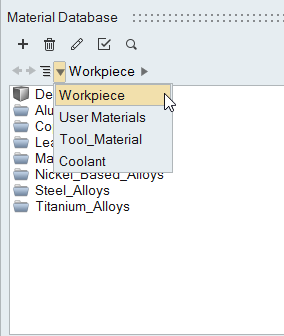
-
Select the appropriate material(s) for the analysis by right-clicking on the
material and selecting Select from the context menu, or
click
 .
You can select more than one material. The material(s) that you select will be shown in the Analysis dialog. In that dialog, you will have to identify the materials to be used during the analysis.You can select/unselect materials as you choose. For this analysis, however, you need only one material.
.
You can select more than one material. The material(s) that you select will be shown in the Analysis dialog. In that dialog, you will have to identify the materials to be used during the analysis.You can select/unselect materials as you choose. For this analysis, however, you need only one material.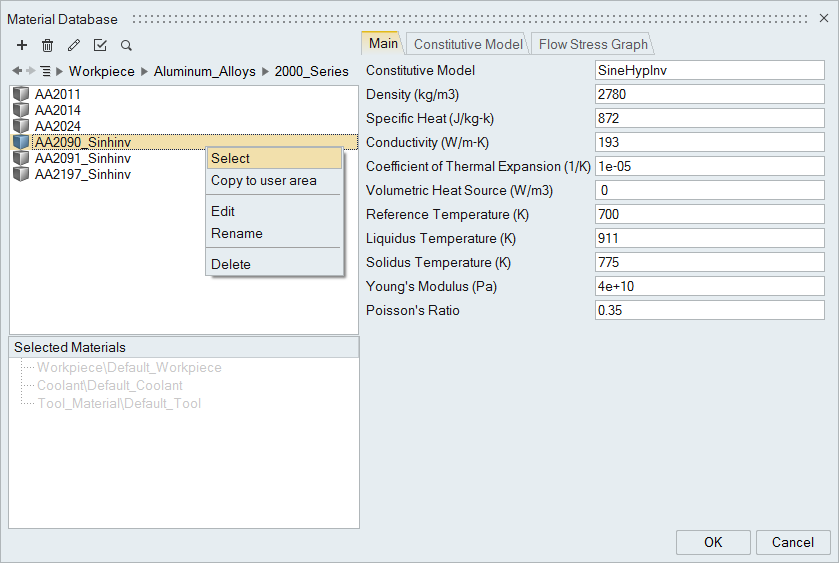
You can review properties of the material including the Flow Stress Graph which allows you to observe the flow stress of the material with respect to strain rate.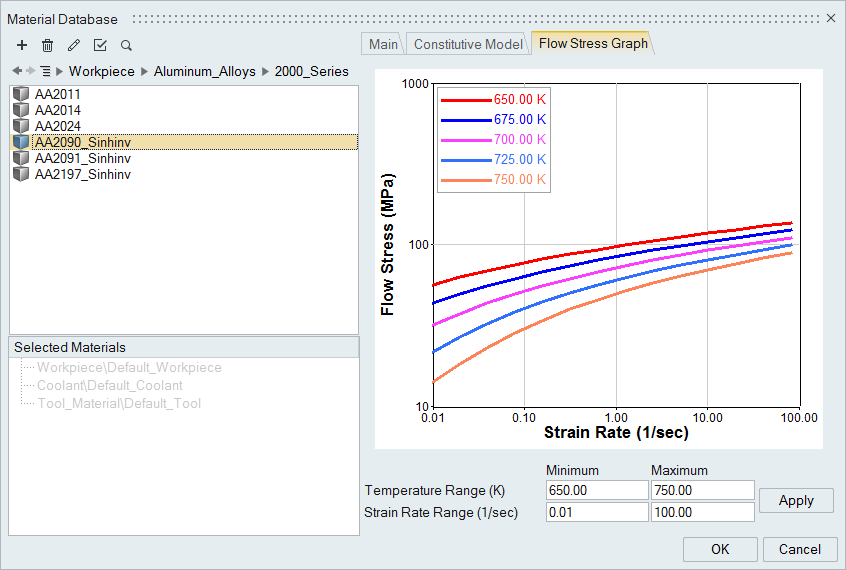
Fitting Materials
Use the Materials tool to fit materials.
The format of the input file is shown below:
Name = SampleWorkpieceMat1
Class = Workpiece
Density = 2705
SpecificHeat = 900
Conductivity = 231
CoeffOfThermalExpansion = 1e-005
VolumetricHeatSource = 0.0
ReferenceTemperature = 700
LiquidusTemperature = 930
SolidusTemperature = 919
YoungModulus = 4.0e+10
PoissionRatio = 0.35
END HEADER DATA
MaxIterations = 21
ExtrudabilityNumber = 200
PrintTable 1
END
-
From the Extrusion ribbon, click the
Materials tool.

-
In the Material Database dialog, right-click in the dialog
and select Fit Material.
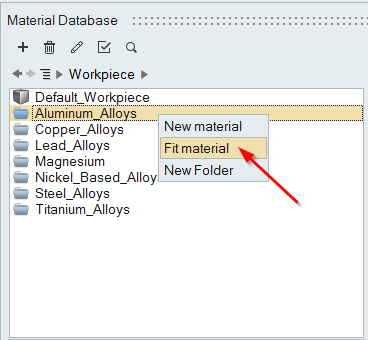
-
Select the file and click OK.
A material file is created inside the selected folder.
Copying Materials
Use the Materials tool to copy materials.
-
From the Extrusion ribbon, click
the Materials tool.

-
In the Material Database dialog, right-click on the
material and select Copy to user area.