View Rotator
Use the View Rotator to achieve finer control of rotation than is possible by using the mouse.
It appears when you hover over the colored axes located in the lower left corner of the modeling window.
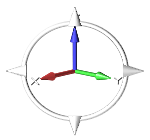
-
To rotate the view in discrete increments, move the mouse cursor over the
colored axes in the view controls.
The View Rotator appears.
-
Click on the vertical and horizontal arrowheads to rotate the view about the
screen's horizontal and vertical axes respectively.
- A left-click rotates the view in the direction of the arrowhead.
- A right-click rotates in the opposite direction of the arrowhead.
- Click and hold an arrowhead to rotate continuously.
-
Click on the ring to rotate the view parallel to the screen.
- Click on the right side of the ring to rotate the view clockwise. A right-click rotates the view counterclockwise.
- Click on the left side of the ring to rotate the view counterclockwise. A right-click rotates the view clockwise.
- Click and hold the ring to rotate continuously.