Snap Filter
The Snaps Filter icon ![]() is located in the lower right corner of the application window. It opens the snaps
menu.
is located in the lower right corner of the application window. It opens the snaps
menu.
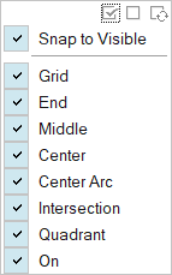
-
To enable or disable a particular type of snap, select or deselect the
appropriate checkbox.
- To disable all snaps, click the
 icon.
icon. - To enable all snaps, click the
 icon.
icon. - To reverse all snaps, enabling those that are disabled and vice versa,
click the
 icon.
icon.
- To disable all snaps, click the
-
Select Snap to Visible if you only
want snaps on visible geometry to be active.
This helps prevent snapping to objects that are behind other objects.
- Press Esc or click on an empty space in the modeling window to exit the Snaps menu.