Run History
View, sort, open, and delete past runs for the current and previous models.
-
Hover over the Analyze or Analyze
Fluids icon, then select the Run
Status tool.

Tip: To find and open a tool, press Ctrl+F. For more information, see Find and Search for Tools.The run history is displayed.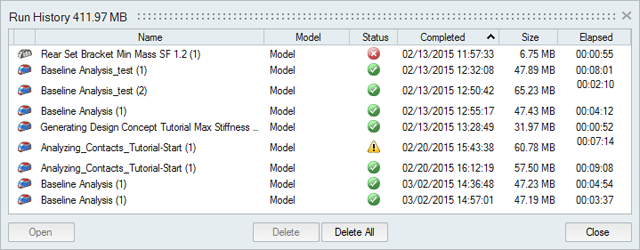
-
Review the status of the run.
Status Description Note 
The run completed successfully. 
The run was incomplete. If running an analysis, the run was incomplete. Some but not all of the result types may be available. You should run a new analysis to generate complete results.
If running an optimization, the run was completed but with warnings or violations. Double-click the name of the run in the Run Status dialog, and then click the Design Violations button in the Shape Explorer for more information.

The run failed and no meaningful results are available. - To view a run, double-click the row.
Tip:
- To open the directory where a run is stored, right-click the run name and select Open Run Folder. The default directory where the run history is stored can be changed in the Preferences under Run Options.
- By default, you will receive a notification when the run history exceeds a certain size. You can change the size limit or turn off the notification in the Preferences under Run Options.
- To delete a run, select the run and press Delete.