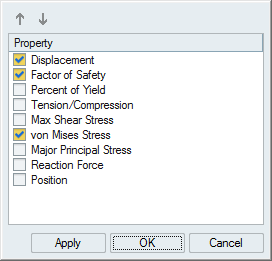Callout Options
Add visual callouts to show points of interest on your analysis results.
| Option | Description | Note |
|---|---|---|
| Create, Show, and Hide Callouts |
Select to create callouts; select to show and hide callouts. |
|
| List Callouts |
Display in a table all of the callouts that have been created, with
the result types and values. Each callout is specific to the selected
run and load case.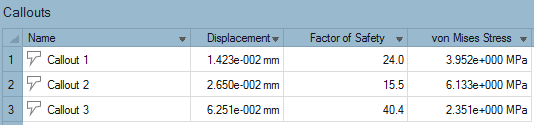 |
|
| Min/Max Callouts |
Create a callout showing where the minimum/maximum value occurs for
the selected result type. Note: When factor of safety is selected, the
minimum value is shown. |
|
| Plot | Display time history plots for callouts defined for structural
analysis. Changes made to the Result Types option are synchronized with
the setting on the Analysis Explorer. Using this option allows you to
put multiple plots of mixed types on a single page. Note: To show a callout plot during a motion
analysis playback, right-click the plot, then select Show
during analysis. |
This option is only available for motion part analysis results. |
| Dynamic Callouts |
Display the results of various result types in existing callouts.
Note: If you enable the Compare Results feature in a callout, the
callout becomes static. |
After creating a callout for a particular result type, click the
|