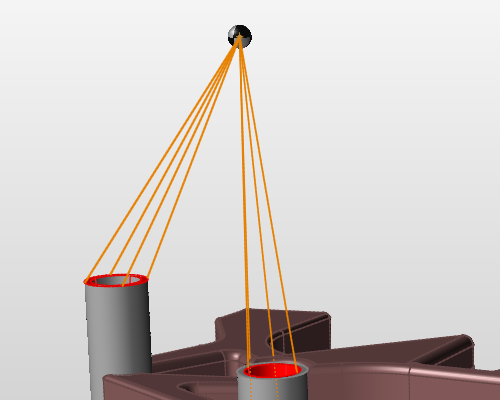Concentrated Masses
Use the Masses tool to create a concentrated mass either on a part or at a point in space.
This is useful when you need to account for the mass of a part but you do not want the complexity of the geometry to slow down the run. An example would be when running an optimization using frequency constraints or when analyzing for normal modes.

In most cases you will want to create a concentrated mass at a distance. You can do this either by creating the mass at a point on your model and then moving it away, or by creating a point in space and then applying the mass to that point.
Create a Mass on a Part
-
On the Structure ribbon, select Masses tool.

Tip: To find and open a tool, press Ctrl+F. For more information, see Find and Search for Tools. -
Select a point, edge, or surface on your model.
The mass is shown as a sphere, and a microdialog appears.
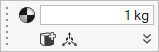
Note: To connect the concentrated mass to multiple features, click the icon on the microdialog. This will allow you to
apply the mass to additional points, edges, or surfaces by selecting them in
the modeling window. Press Ctrl as you click to
remove a feature from the selection.
icon on the microdialog. This will allow you to
apply the mass to additional points, edges, or surfaces by selecting them in
the modeling window. Press Ctrl as you click to
remove a feature from the selection. - Enter the mass of the concentrated mass in the text field of the microdialog, and press Enter.
- Optional:
To place the concentrated mass at a distance, click the
 icon on the microdialog. The
Move tool appears, allowing you to move the
concentrated mass away from the model.
icon on the microdialog. The
Move tool appears, allowing you to move the
concentrated mass away from the model.
- Right-click and mouse through the check mark to exit, or double-right-click.
 button on the microdialog and enter coordinates for x,
y, and z.
button on the microdialog and enter coordinates for x,
y, and z.Create a Mass at a Point in Space
-
On the Sketch ribbon, select the Points tool.

Tip: To find and open a tool, press Ctrl+F. For more information, see Find and Search for Tools. - If no sketch plane is active, click on the face of a part to activate one.
- Click on the sketch plane to place a point at the desired location.
- On the Geometry ribbon, select the Extract tool, select the point, and click the Apply button the microdialog.
- Dobule right-click to exit the Extract tool.
-
On the Structure ribbon, select the
Masses tool.

Tip: To find and open a tool, press Ctrl+F. For more information, see Find and Search for Tools. -
Select the point you just created and extracted.
The mass is shown as a sphere, and a microdialog appears.
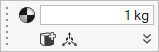
Note: To connect the concentrated mass to multiple features, click the icon on the microdialog. This will allow you to
apply the masss to additional points, edges, or surfaces by selecting them
in the modeling window. Press Ctrl as you click to
remove a feature from the selection.
icon on the microdialog. This will allow you to
apply the masss to additional points, edges, or surfaces by selecting them
in the modeling window. Press Ctrl as you click to
remove a feature from the selection. - Enter the mass of the concentrated mass in the text field of the microdialog and press Enter.
- Right-click and mouse through the check mark to exit, or double-right-click.
Convert Part to a Mass
Convert a part or parts to a point mass to simplify the simulation and make it run faster.
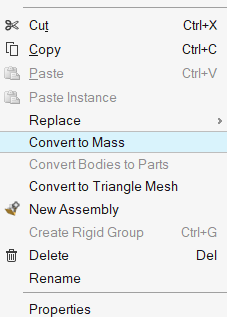
Applying Connectors
When you create a concentrated mass, you will generally want to connect it to geometry features on your model using connectors, which are shown as red features.

-
Double-click on a concentrated mass to access the microdialog.
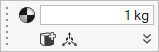
-
Select
 to add or remove features by clicking them.
to add or remove features by clicking them.