Systems
Use the Systems tool to create and apply user-defined coordinate systems to loads, supports, and displacements.
This is useful for aligning loads to a local coordinate system rather than the global coordinate system. Keep in mind that results are only shown in the global coordinate system.

In addition, systems can be manually defined in a .csv file and imported using the Load Cases table. They will also be imported as part of the geometry when opening a Catia, JT, ProE, Step, or NX file.
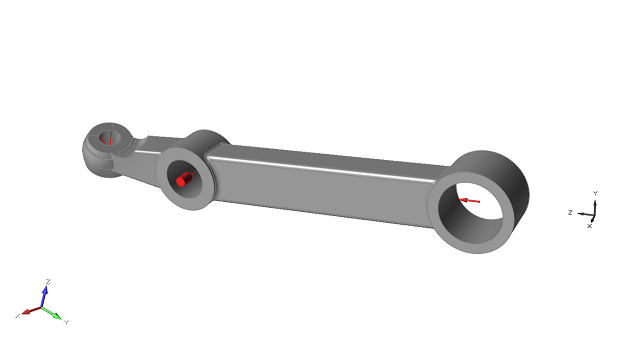
Create a Local System
Create a local coordinate system and apply it to a load such as a force or support.
-
On the Structure ribbon, click the Systems tool.

Tip: To find and open a tool, press Ctrl+F. For more information, see Find and Search for Tools. - Click any location on the model or in space to create a system.
-
To translate or rotate the system:
- Click the Move tool.

- Enter the x, y, and z coordinates (translate).
- Enter the θx, θy, θz values (rotate).
- Click the Move tool.
- Right-click and mouse through the check mark to exit, or double-right-click.
- You can create cylindrical coordinate systems from the Systems tool
microdialog.
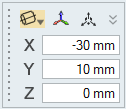
- Displacement components can be reviewed in local systems using the Animation
toolbar.
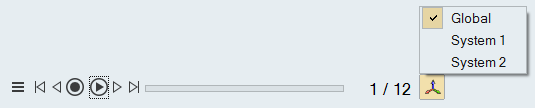
Apply a Local System to a Load
Use the microdialog for forces, supports, and displacements to apply a local coordinate system to a load.
- Double-click the force, support, or displacement in the modeling window.
-
Click the Global icon.
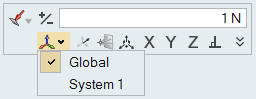
- Click a local system from the menu.
Import Systems Using the Load Cases Table
Use the Load Cases table to import loads, point parts, and/or systems from a .csv file.
- Open the Load Table Import.csv file in the Tutorials folder in the installation directory.
- Edit the file as needed to define your loads, point parts, or local coordinate systems.
-
Open the Load Cases table by clicking the
 satellite icon that appears when you hover over the
Loads, Disps, Accels, or Temps icon.
Tip: To find and open a tool, press Ctrl+F. For more information, see Find and Search for Tools.
satellite icon that appears when you hover over the
Loads, Disps, Accels, or Temps icon.
Tip: To find and open a tool, press Ctrl+F. For more information, see Find and Search for Tools. -
Click the
 icon to import loads.
icon to import loads.