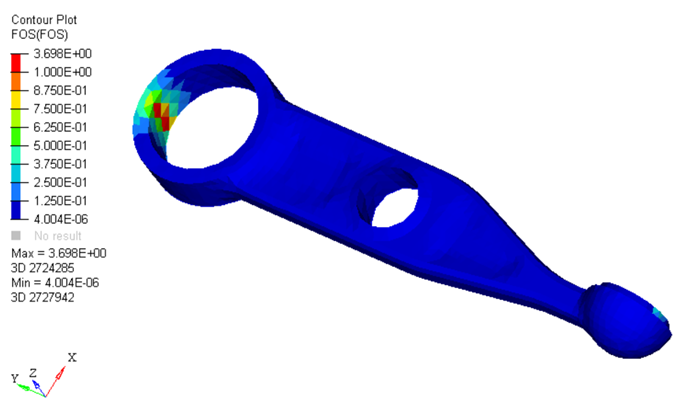OS-T: 6050 Dang Van Criterion (Factor of Safety)
The Dang Van criterion is used to predict if a component will fail in its entire load history.
The conventional fatigue result that specifies the minimum fatigue cycles to failure is not applicable in such cases. It is necessary to consider if any fatigue damage will occur during the entire load history of the component. If damage does occur, the component cannot experience infinite life.
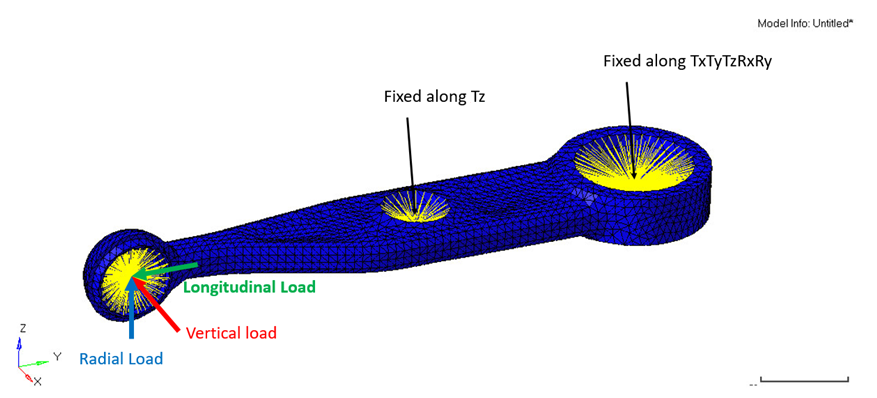
Launch HyperMesh and Set the OptiStruct User Profile
The model being used for this exercise is that of a control arm (Figure 6). Loads and boundary conditions and two static loadcases have already been defined on this model.
-
Launch HyperMesh.
The User Profile dialog opens.
-
Select OptiStruct and click
OK.
This loads the user profile. It includes the appropriate template, macro menu, and import reader, paring down the functionality of HyperMesh to what is relevant for generating models for OptiStruct.
Import the Model
-
Click .
An Import tab is added to your tab menu.
- For the File type, select OptiStruct.
-
Select the Files icon
 .
A Select OptiStruct file browser opens.
.
A Select OptiStruct file browser opens. - Select the Spring-link.fem file you saved to your working directory.
- Click Open.
-
Click Import, then click Close to
close the Import tab.
The outline of the Fatigue Analysis setup to be achieved in the following steps.
Figure 2. Fatigue Setup - FOS 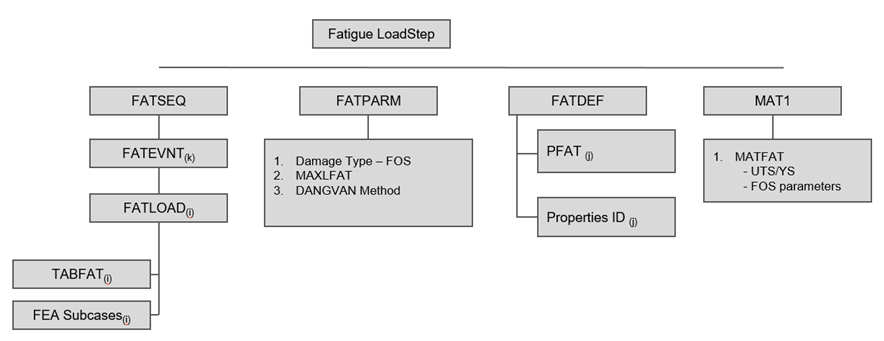
Set Up the Model
Define TABFAT Load Collector
The first step in defining the loading sequence is to define the TABFAT curves. These curves represents the loading history.
-
In the Model Browser, right-click and select .
The Curve Editor window opens.
- For Name, enter TABFAT.
-
Enter the values in the table as shown in Figure 3.
Figure 3. 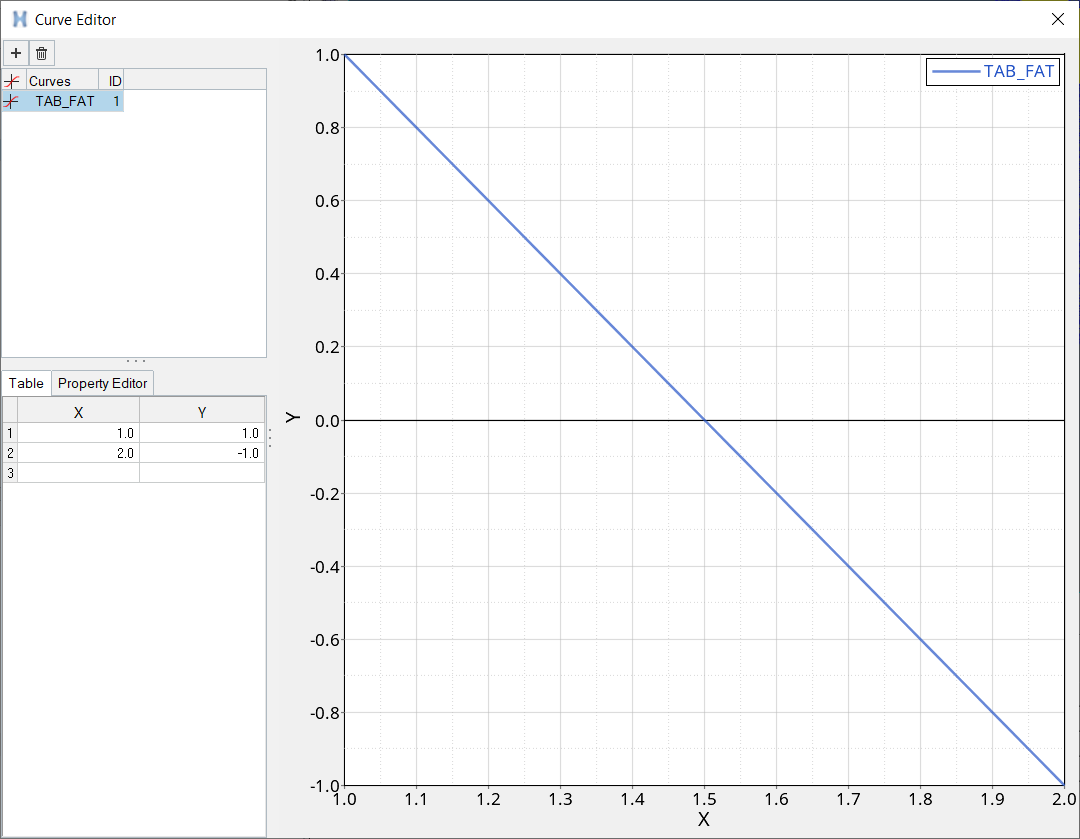
- Close the Curve Editor window.
- In the Model Browser, under Curves, select TABFAT for the card image.
Define FATLOAD Load Collector
- In the Model Browser, right-click and select .
- For Name, enter FATLOAD_Vertical.
- For Card Image, select FATLOAD.
- For TID(table ID), select TABFAT from the list of curves.
- For LCID (load case ID), select Vertical from the list of load steps.
- Set LDM (load magnitude) to 0.01.
- Set Scale to 1000.0.
-
Repeat the process to create 2 additional load collectors with
TABFAT cards named:
FATLOAD_Longitudinal with FATLOAD as the Card Image.
FATLOAD_Radial with FATLOAD as the Card Image.
- Set LDM to 0.01 and Scale to 1000.0.
Define FATEVNT Load Collector
Create an event to assign the fatloads created.
- In the Model Browser, right-click and select .
- For Name, enter FATEVENT_1.
- For Card Image, select FATEVNT.
- For FATEVNT_NUM_FLOAD, enter 3.
-
Click on the Table icon
 next to the Data
field and select FATLOAD_Vertical,
FATLOAD_Longitudinal and
FATLOAD_Radial for FLOAD in the pop-out window.
next to the Data
field and select FATLOAD_Vertical,
FATLOAD_Longitudinal and
FATLOAD_Radial for FLOAD in the pop-out window.
Define FATSEQ Load Collector
- In the Model Browser, right-click and select .
- For Name, enter FATSEQ.
- For Card Image, select FATSEQ.
- For FATSEQ_NUM enter 1, as 1 FATEVENT has been created.
-
For FID (Fatigue Event Definition), select FATEVENT_1
and N as
1.
Tip: Right-click on N and select Status to edit.Defining the sequence of events for the fatigue analysis is completed. The Fatigue parameters are defined next.
Define Fatigue Parameters
- In the Model Browser, right-click and select .
- For Name, enter fatparam.
- For Card Image, select FATPARM.
- Verify TYPE is set to FOS.
-
Set MAXLFAT to Yes.
FOS Type shows DANGVAN.
Edit Material Data Card
This step instructs on how to add torsional fatigue limit and hydrostatic stress sensitivity.
TFL and HSS are required for calculating the FOS by Dang Van Criterion.
- From Materials, select Mat1_FOS.
- Activate MATFAT.
- For UTS, enter 600 MPa.
- Scroll down and activate FOS.
- For TFL, enter 102.0.
- For HSS, enter 0.424.
- Click Close to exit the material card.
Define PFAT Load Collector
- In the Model Browser, right-click and select .
- For Name, enter pfat.
- For Card Image, select PFAT.
- Set LAYER to TOP.
- Set FINISH to NONE.
- Set TRTMENT to NONE.
- Set Kf to 1.0.
Define FATDEF Load Collector
- In the Model Browser, right-click and select .
- For Name, enter fatdef.
- Set the Card Image to FATDEF.
- Activate PTYPE and PSOLID in the PTYPE Entity Editor.
- Edit FATDEF_PSOLID_NUMIDS to 1.
- Select spring_link for PID and pfat for PFATID.
Define the Fatigue Load Step
- In the Model Browser, right-click and select .
- For Name, enter Fatigue.
- Set the Analysis type to fatigue.
- For FATDEF, select fatdef.
- For FATPARM, select fatparam.
- For FATSEQ, select fatseq.
Submit the Job
- From the Analysis page, enter the OptiStruct panel.
-
Click save as following the input file field.
The Save As dialog opens.
- For File name, enter the name spring_link_fatigue.fem.
- Click Save.
- Click OptiStruct to submit the analysis.
Review the Results
-
From the OptiStruct panel, click HyperView.
HyperView is launched and the results are loaded. A message window appears to inform of the successful model and result files loading into HyperView.
- Go to the Results tab.
- In the Results tab, select Subcase 4 (Fatigue) from the subcase field.
-
On the Results toolbar, click
 to open the
Contour panel.
to open the
Contour panel.
-
Set Result type to FOS and click on
Apply to contour the elements.
Figure 4. Dang Van Contour Plot